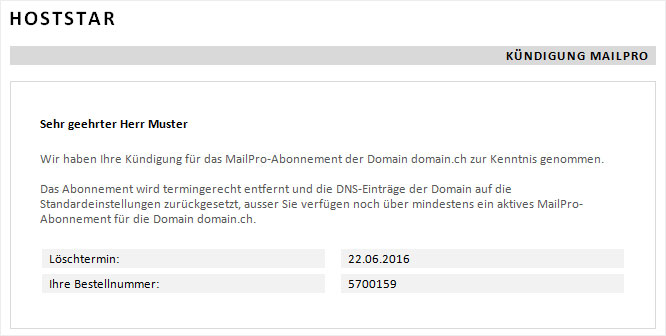Cancel subscription
If you would like to cancel your MailPro subscription, follow these steps:
2. Selection
Select the «Mail» → «MailPro» menu item.
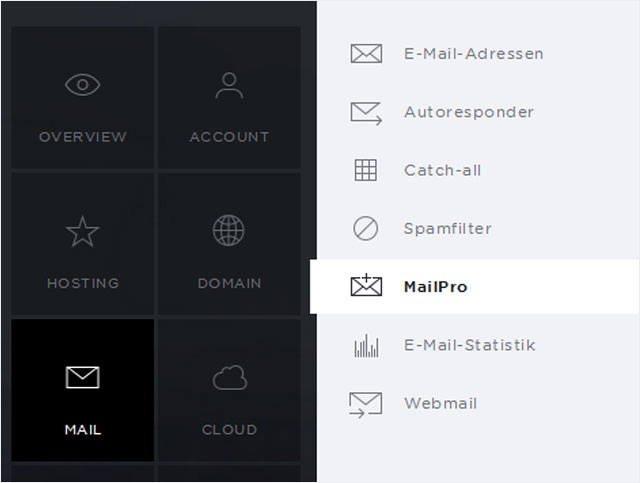
3. Select subscription and domain
Select your subscription and the domain for which you would like to cancel your MailPro subscription.
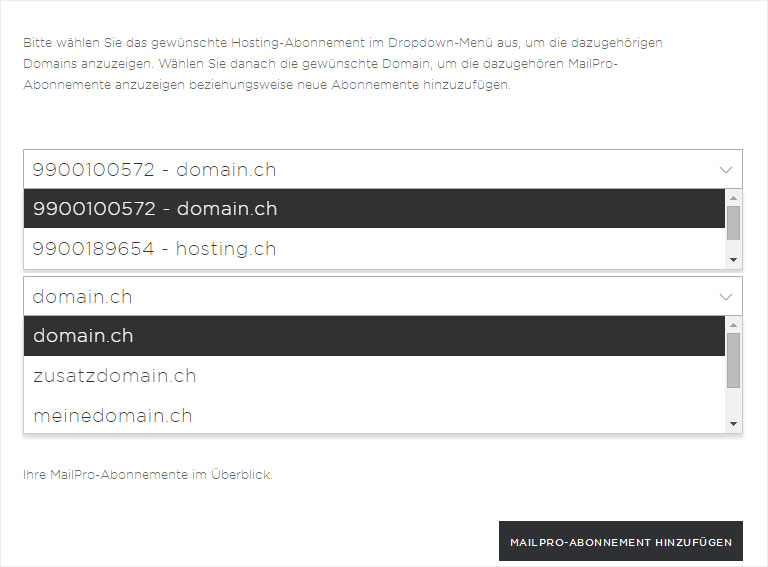
4. Details view
Click on the «drop-down arrow» for the desired address under «Subscriptions» to see the detail view of the MailPro subscription.
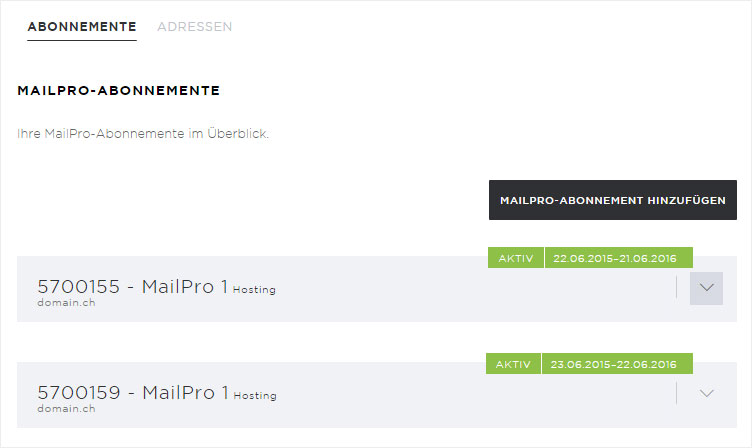
5. Button display
You will now see the buttons «View invoice» and «Cancel». Click on «Cancel» to start the cancellation process.
This may come in three different variants:
- 1. Cancellation with supplied email address
- 2. Cancellation with immediate effect
- 3. Cancellation as of subscription end
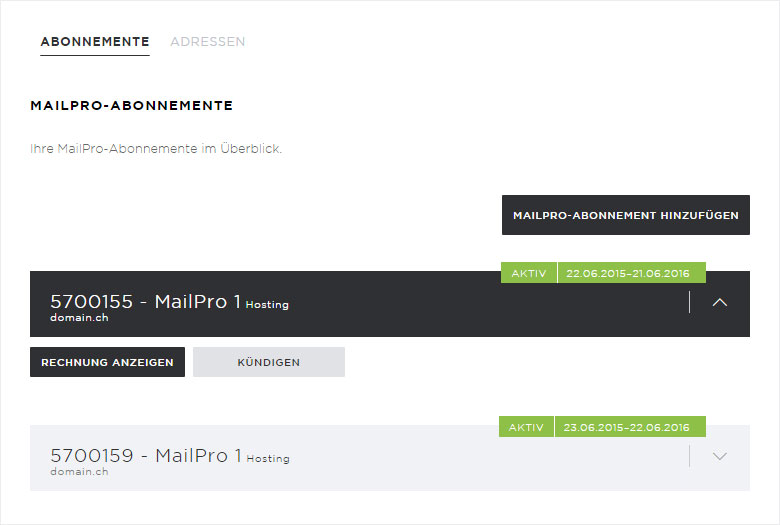
1. Cancellation with supplied email address
If you have already supplied an email address, clicking the «Cancel» button will cause an error alert.
Before cancelling your subscription, you must also «delete all email addresses» associated with it.
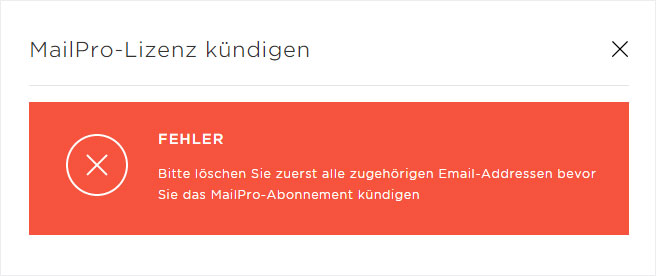
2. Cancellation with immediate effect
After clicking on the «Cancel» button, you will be asked to provide a date for the cancellation.
If you wish to cancel MailPro as quickly as possible, select «Delete immediately» and then click on the «Cancel» button.
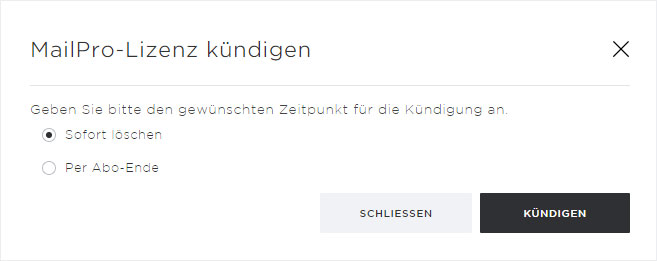
Your cancellation is then entered into our system. On the overview page that now appears, you will see the comment «Cancellation requested» for the MailPro subscription you wish to cancel.
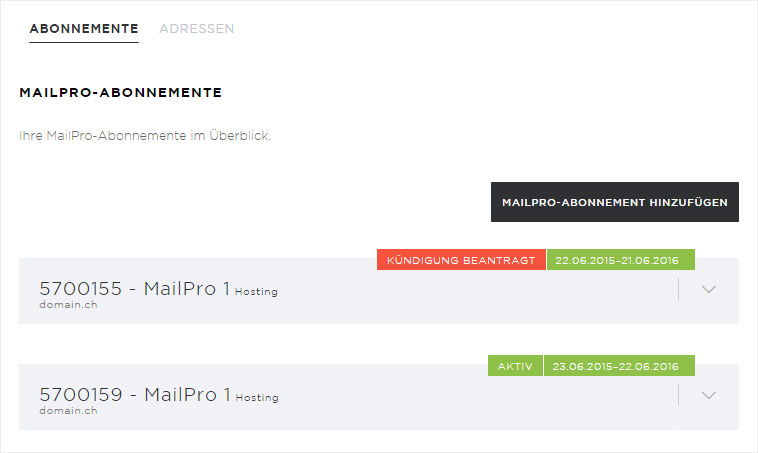
At the same time, you will receive an email containing a confirmation of your cancellation request along with other information.
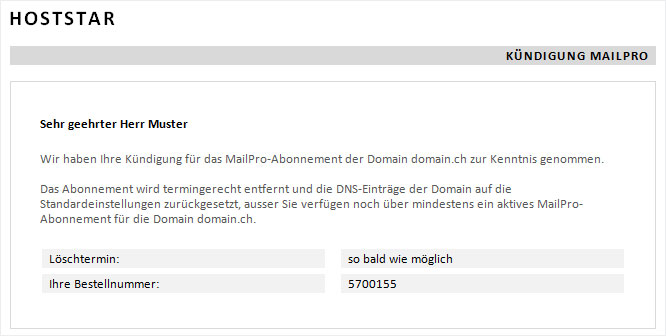
3. Cancellation as of subscription end
After clicking on the «Cancel» button you will be asked to provide a date for the cancellation.
If you wish to use MailPro until the end of your subscription, with the cancellation only taking effect at that point, select «As of subscription end» and then click on the «Cancel» button.
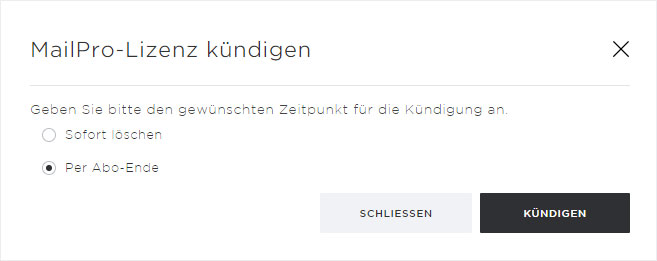
Your cancellation is then entered into our system. On the overview page that now appears, you will see the comment «Cancellation requested» for the MailPro subscription you wish to cancel.
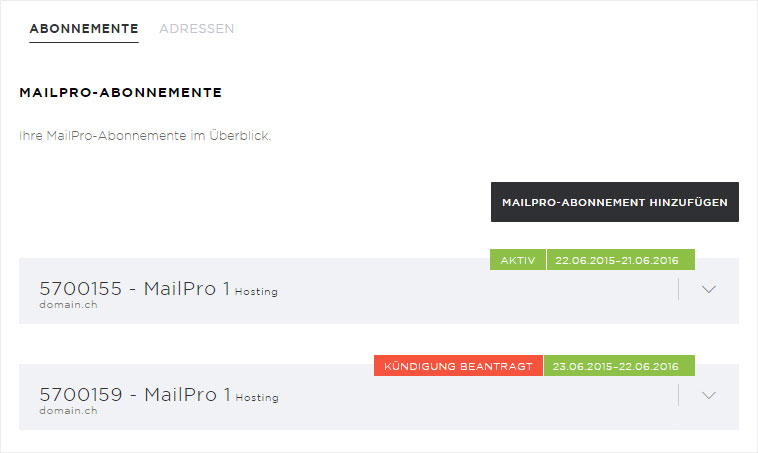
At the same time, you will receive an email containing a confirmation of your cancellation request along with other information.