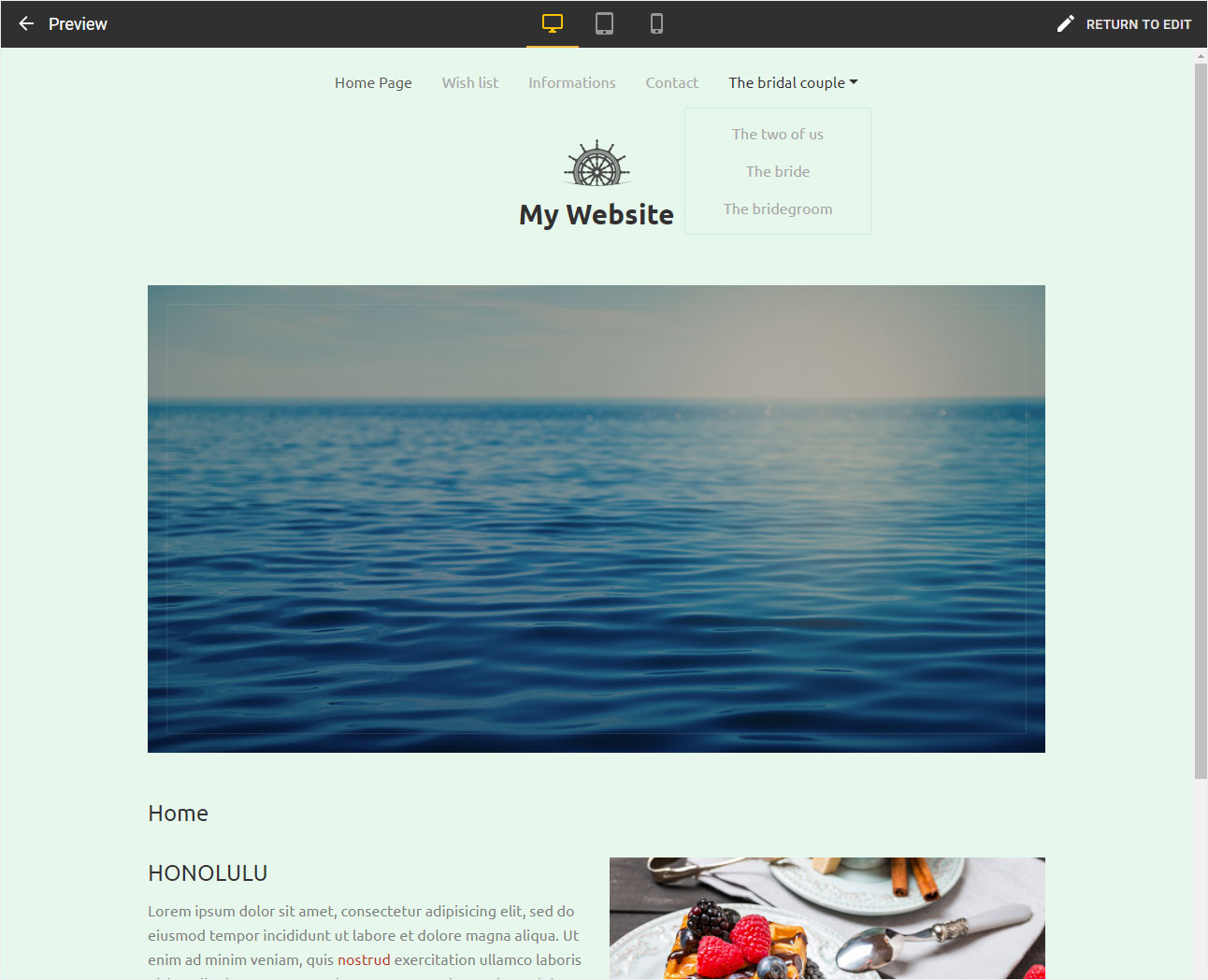Menu items with sub-pages
You can also create subordinate pages for main menu items. These are displayed in drop-down menus in the navigation.
After logging into Designer, follow these steps:
Navigation
You begin on the home page of Designer's editor and are thus in the Site editor view. Click on Pages and Styles on the blue header bar.
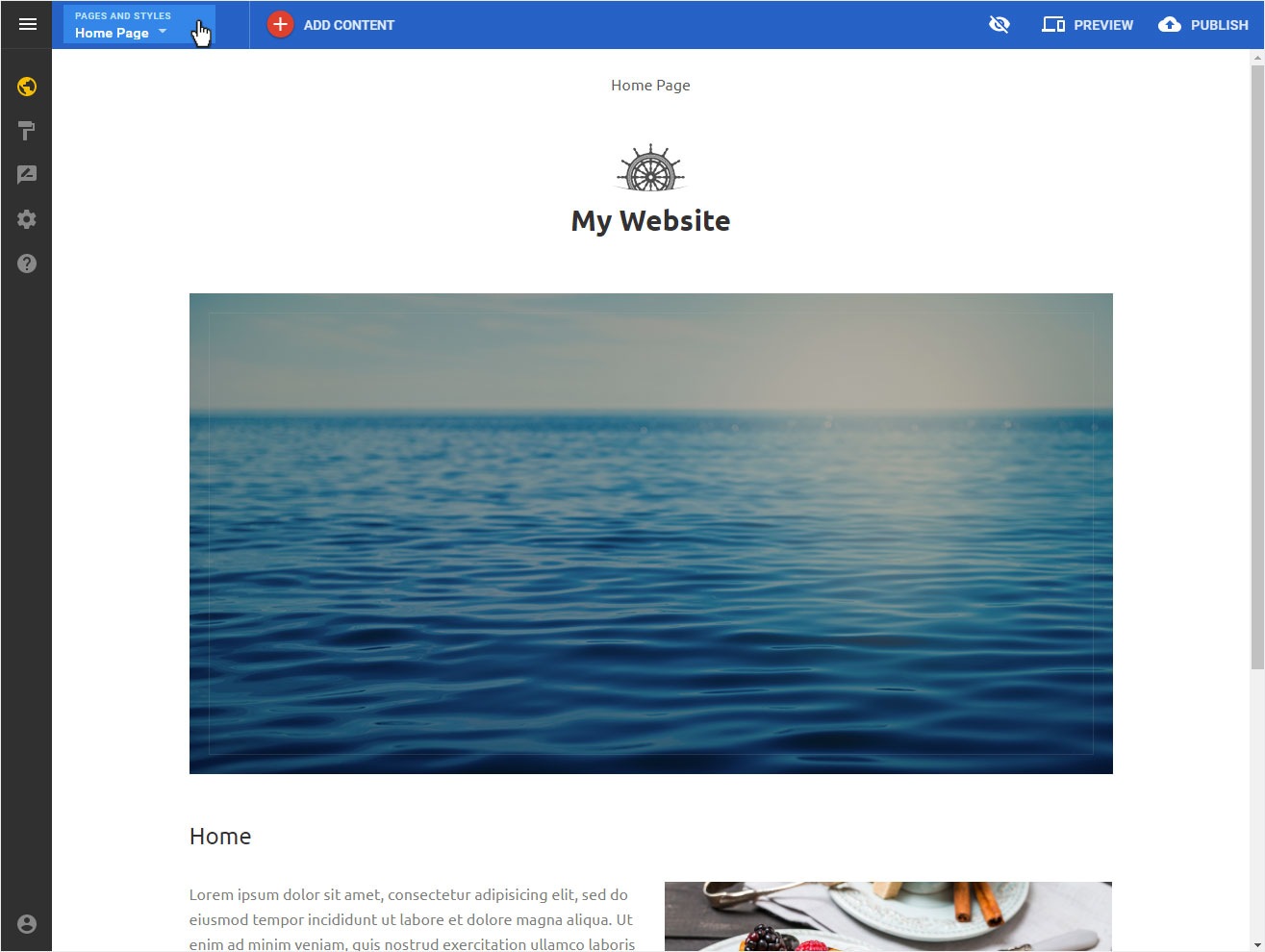
Create folder
To create a drop-down menu in the navigation, you must first create a new folder. It will function as a menu item to which you can add sub-pages.
To do so, click on the large green + icon in this view.
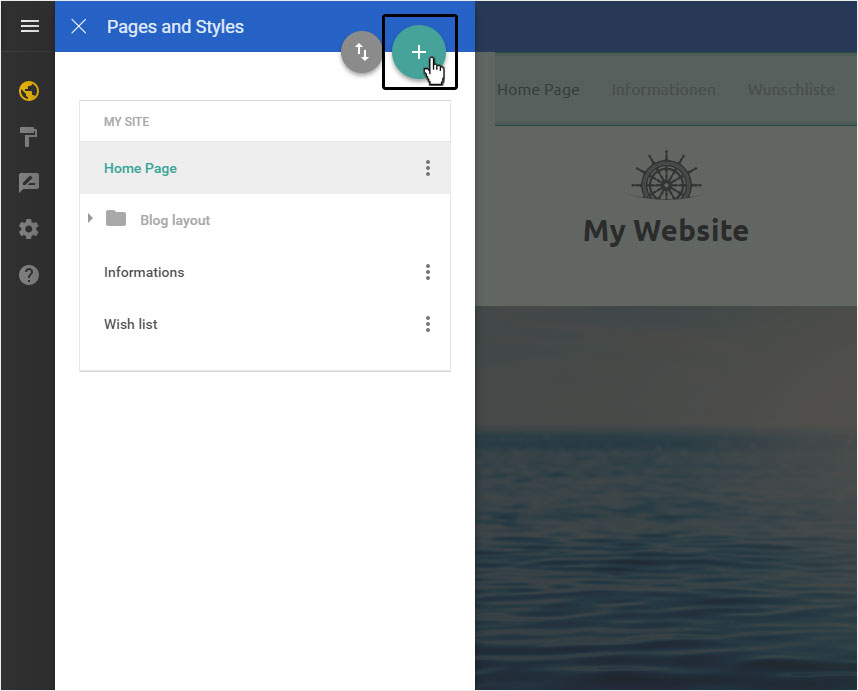
Under Type, select the New folder and enter the desired name of the menu item by Folder title. Then click on Done.
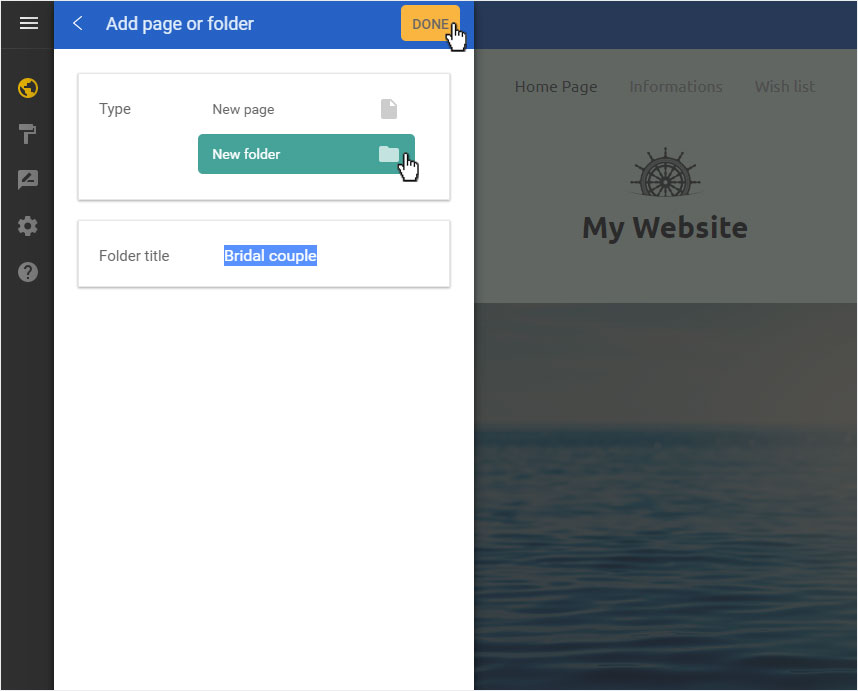
Folder created
The folder is created immediately and displayed under My site. An Index page is automatically created.
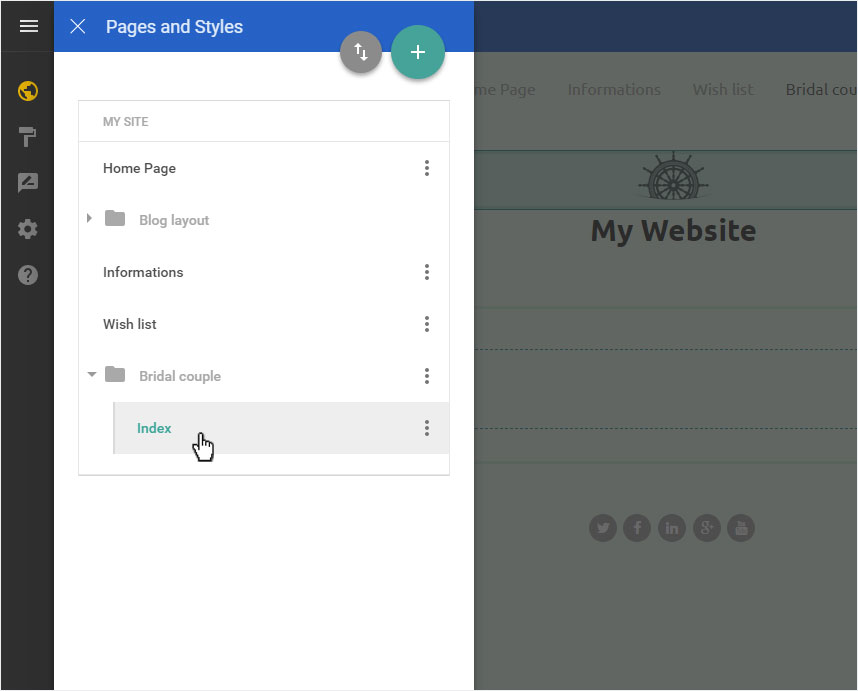
Hide index page
Since the automatically created Index page cannot be deleted or edited, you should hide this page in the navigation.
To do this, click on the three-point icon next to the Index page and then select Edit Page Settings and follow the instructions on the Hide page in the navigation.
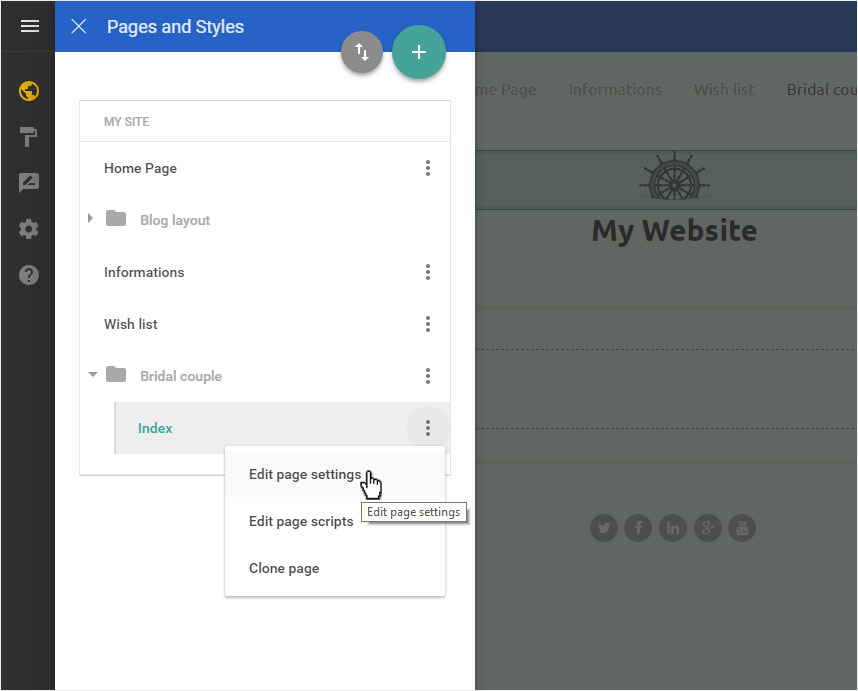
Create sub-page
To create the desired subpage, click on the big green + icon again.
Now create a subpage by selecting the desired Page Title and Page Type. Then define the Location by clicking on the arrow icon next to Top level. A drop-down menu opens. Here, you can select the desired folder (here: Bridal Couple).
Next, click on Done.
Please note that once you have selected the Page type and created the page, you cannot change it again. If you selected the wrong page type, you have to delete the page and create a new one.
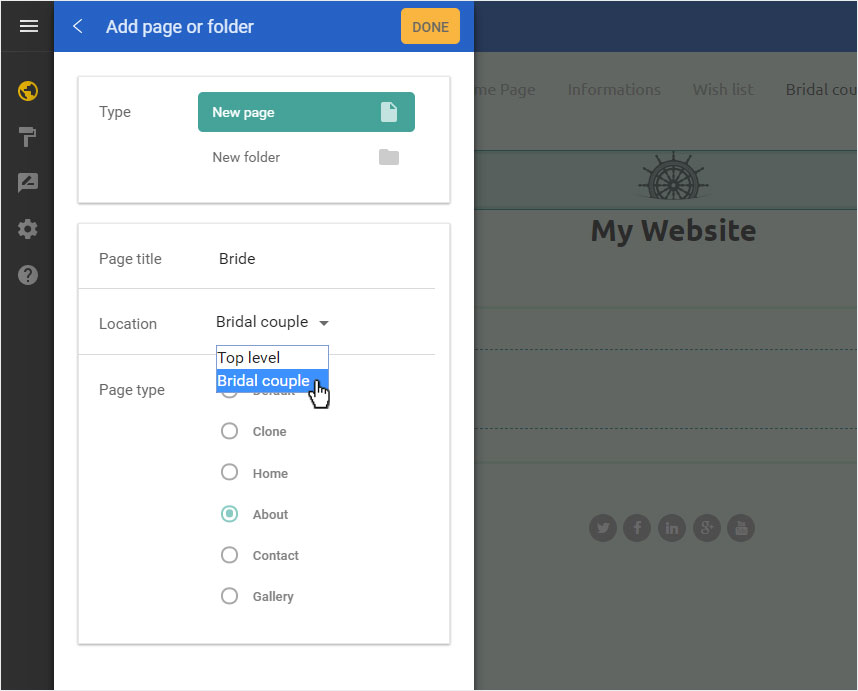
Sub-page added
The page is immediately added to the selected folder and displayed under My site.
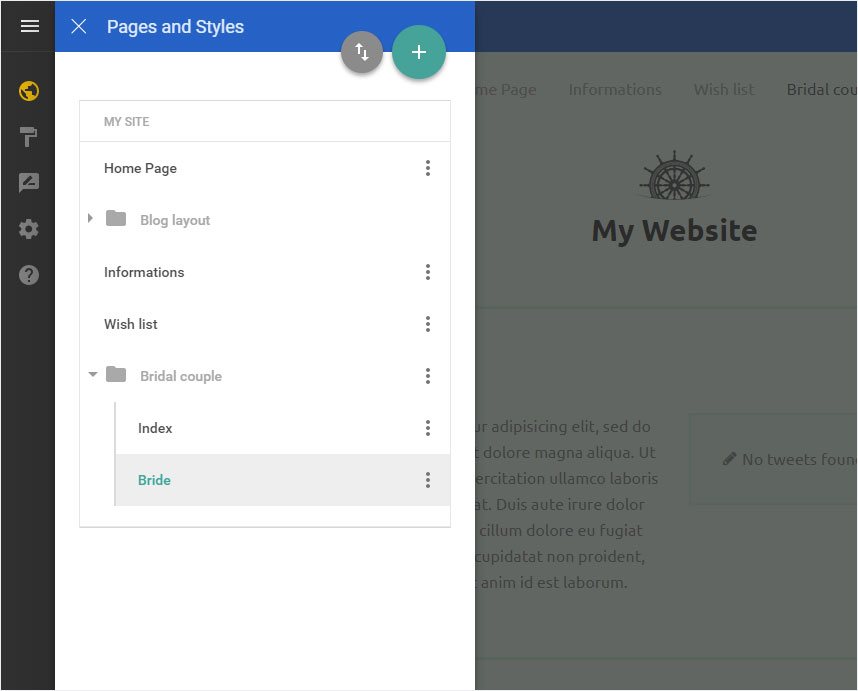
Add other sub-pages
Repeat the procedure until you have added all the sub-pages you want.

Edit sub-pages
You can store or change additional information for each page under Page settings. Proceed as described in the Page settings manual.
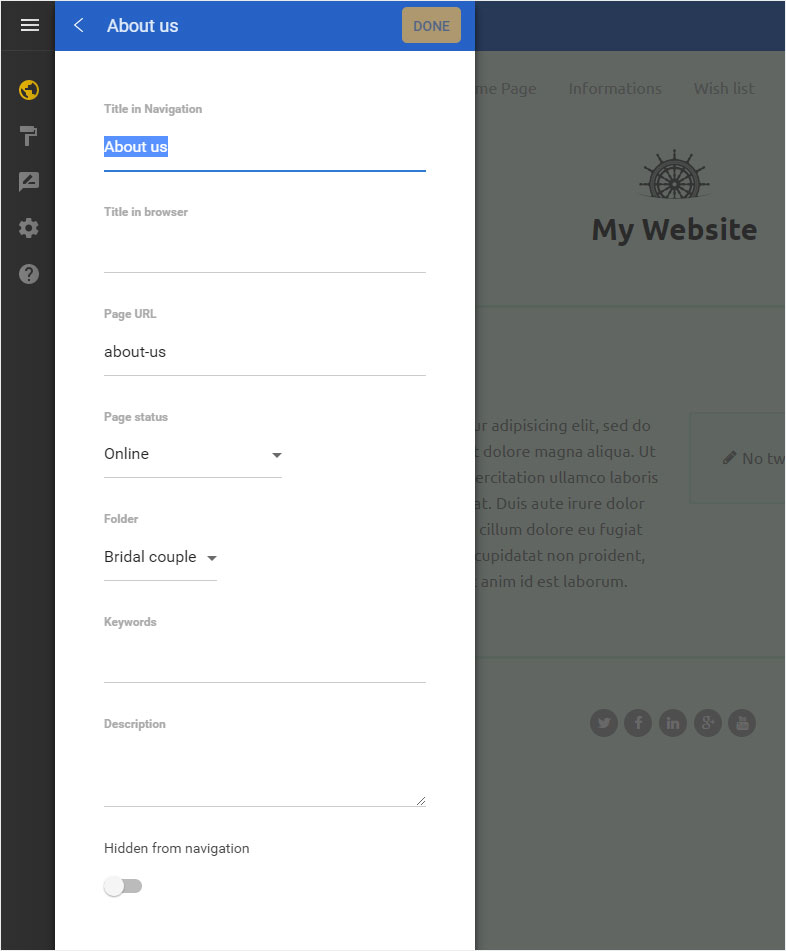
Menu preview
To view the menu’s structure as a website preview, click Preview at the top. The view changes and the website is displayed without the various editor elements.
Click on Return to edit to return to edit mode.

Page structure
You can of course also add menu items with sub-pages (drop-down menu items) and change the page order in the menu (Navigation order). Click on the respective link to read the relevant instructions.