WINDOWS – Outlook XP/2003
Once you have set up the email address in My Panel, you can then add the account to Outlook XP/2003. Follow these steps:
1. Open the software
Click «Tools» → «Email accounts» to configure a new account.
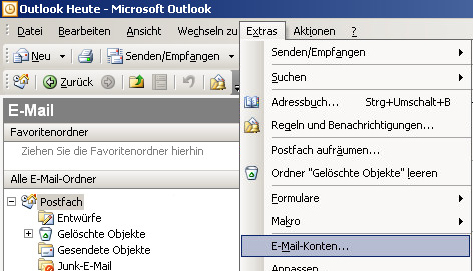
2. Select option
Select the option «Add new email account» and click «Next».
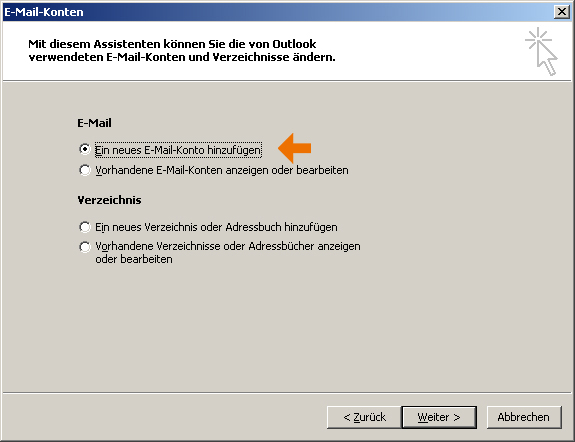
3. Select server type
Select «POP3» or «IMAP». We recommend using IMAP to access your emails because the emails remain saved on the server. This allows you to read emails from different computers and mobile devices as well. With POP3, the emails are deleted from the server after they are downloaded to your computer.
Then click «Next».
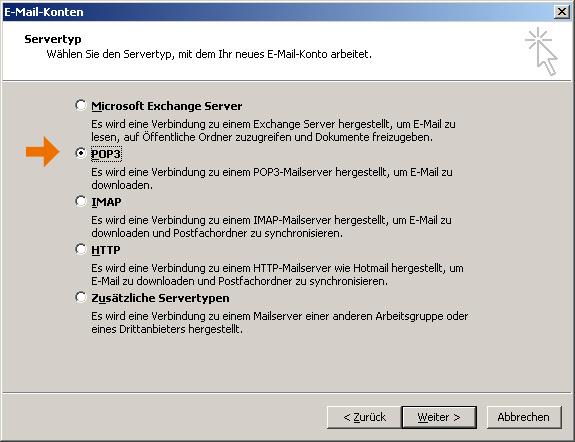
4. Enter the details
Now complete the fields as shown in the following example.
Your name: Enter your name in this field. You can also leave this field blank if desired. If left blank, the recipient will see your email address as the sender, otherwise they see the name entered in this field.
Email address: Enter the email address you want to configure. If you are unsure whether the address has already been set up on the server, refer to the guide on setting up an email address in My Panel.
Incoming server: Enter «lx#.hoststar.hosting». (The first letter of the server name is a small «L» like Linux. Replace «#» with the «effective server number of your hosting».) This ensures that the SSL certificate from «hoststar.ch» is queried and no certificate warning is displayed.
Outgoing server: Enter the same details as for the incoming mail server.
User name: The username is the email address you want to configure.
Password: The password you selected for the email address in My Panel. If you do not know the password, refer to the instructions for changing your email password.
After you have entered your details, click «More settings...»
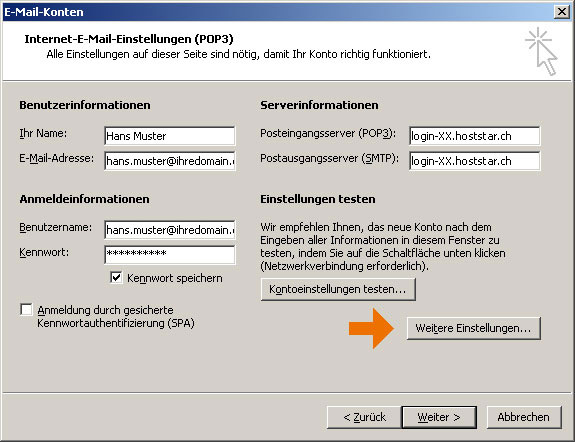
5. Outgoing server
Click the «Outgoing Server» tab and then enable authentication for the outgoing mail server and enable the option «Use my settings as my incoming mail server».
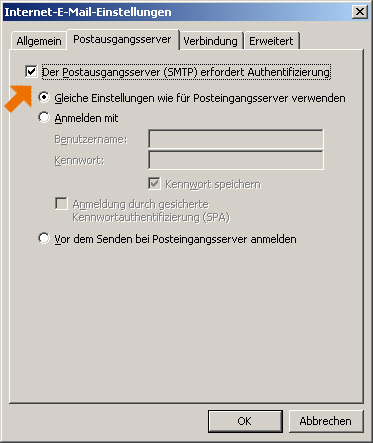
6. Test and finish
Click «Test Account Settings...» to check the account settings. If there are any errors, check the settings and try again.
Click «Next» and then «Finish» to exit the wizard. You have now finished setting up your email account.