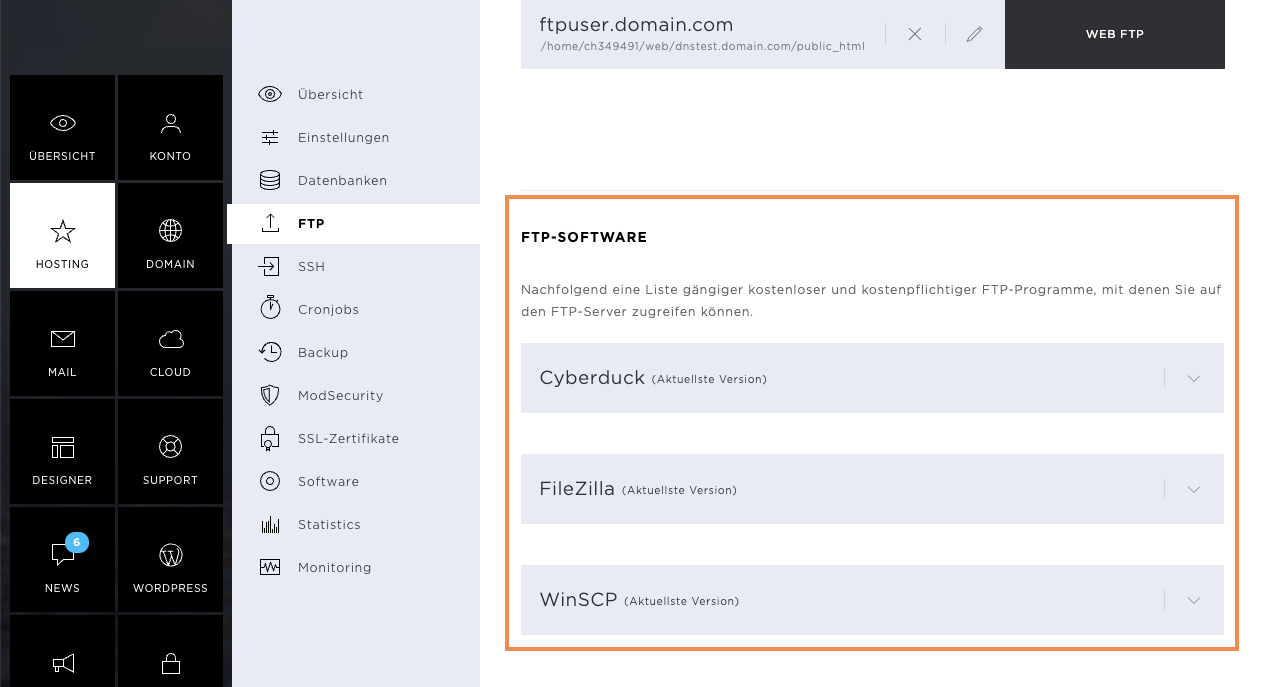FTP
The Hosting menu item comprises the following sub-pages: Overview, Settings, Databases, FTP, SSH, Cronjobs, Backup, ModSecurity, SSL certificates, Software, Statistics, and Monitoring.
Under FTP, you manage all FTP settings of your hosting. You can create or manage FTP users and access the data of your hosting with Web FTP. You will also find some download links to the most commonly used FTP programmes.
FTP overview
An overview of all FTP users. You can make the following adjustments here:
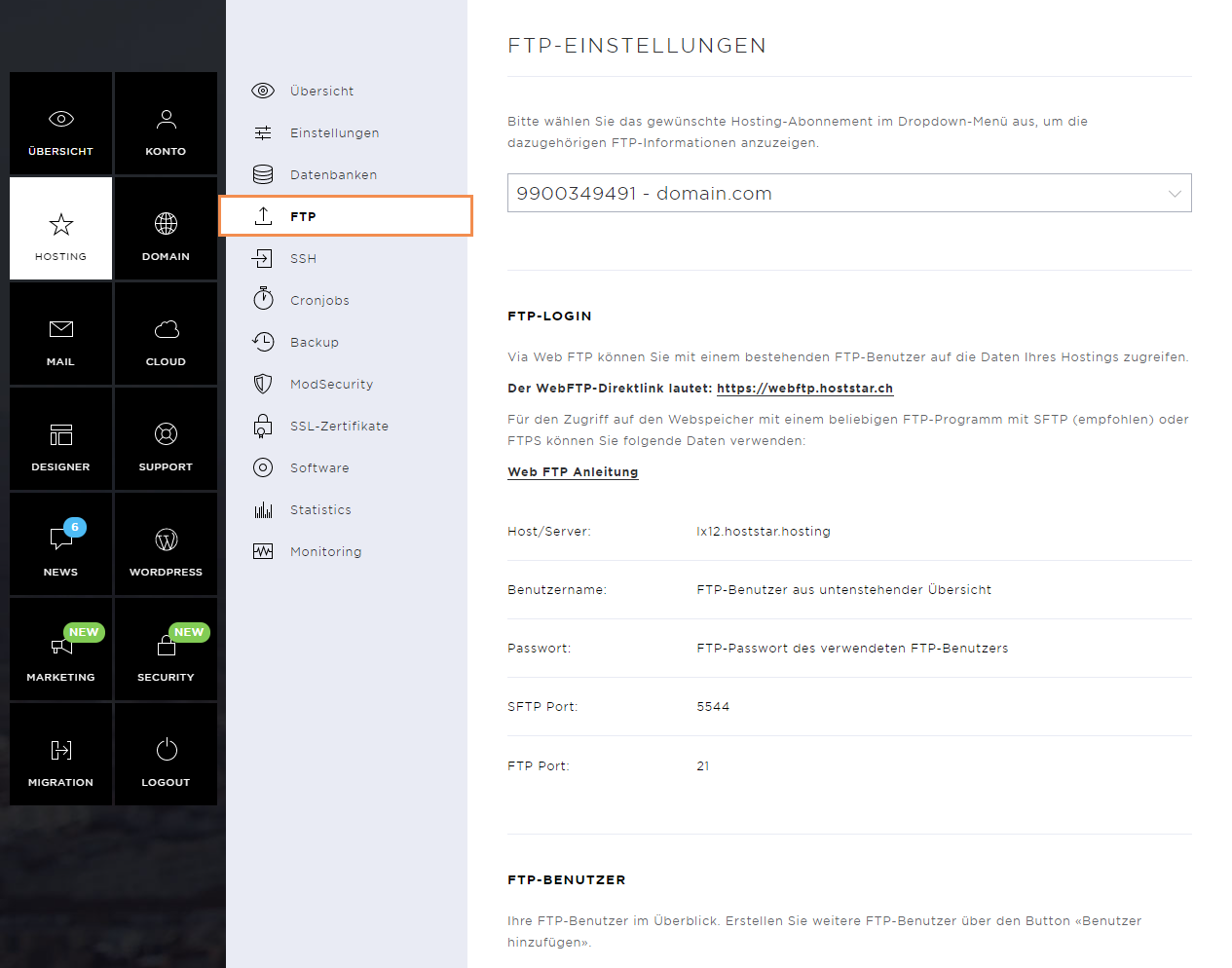
FTP connection information
Under FTP-Login you can see the connection information with which you can connect to the server via an FTP client.
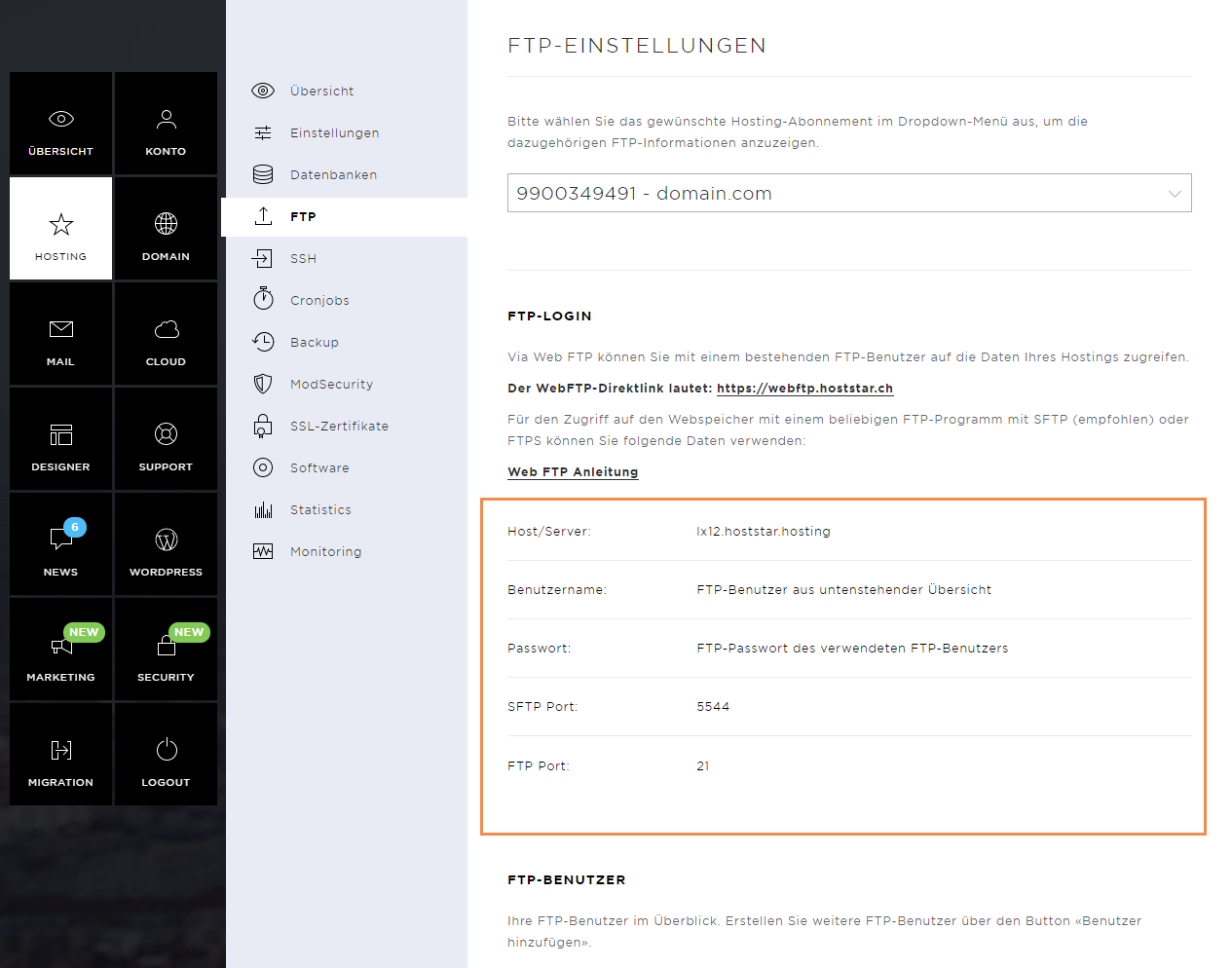
FTP user
Add FTP user
To add a new FTP user, click on Add User.
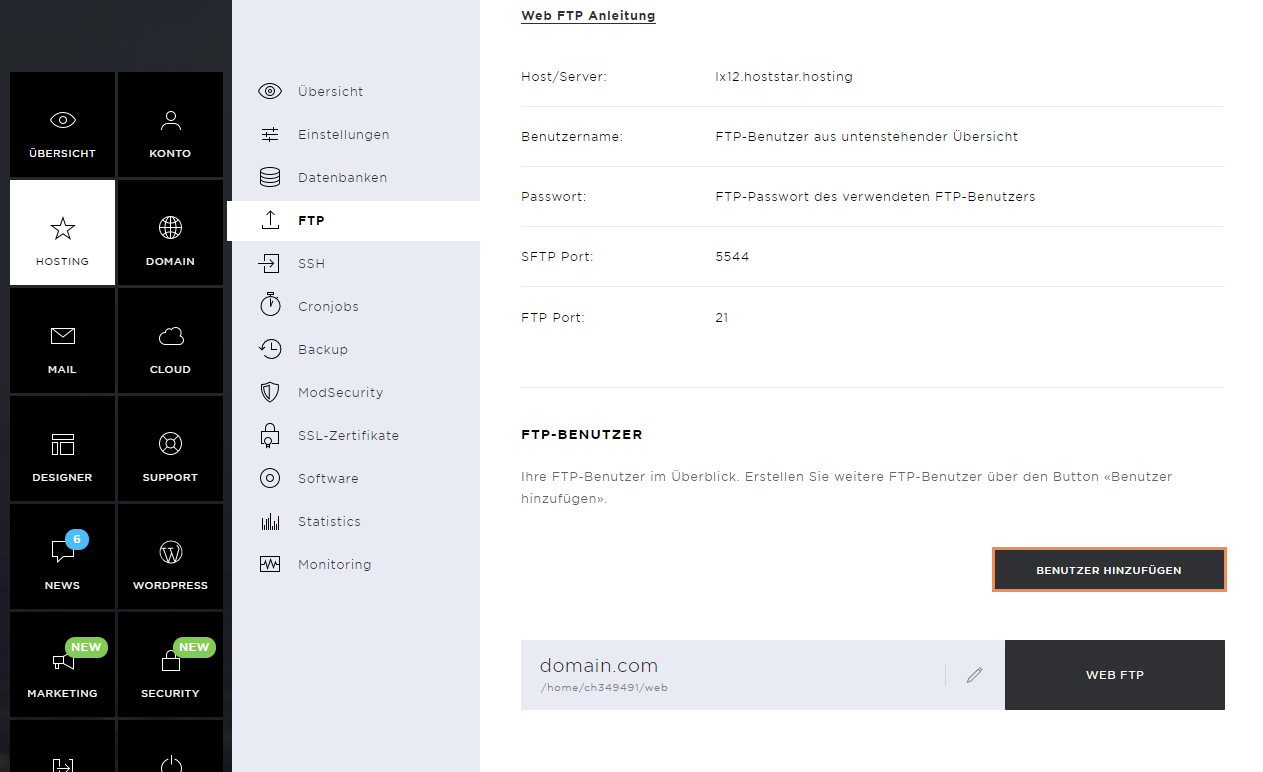
Now enter the user name and select the desired domain. In the directory overview, select the directory to which the new user can have access. If you don't select a directory, the user can access all web data.
Enter the desired password and click on Add user again.
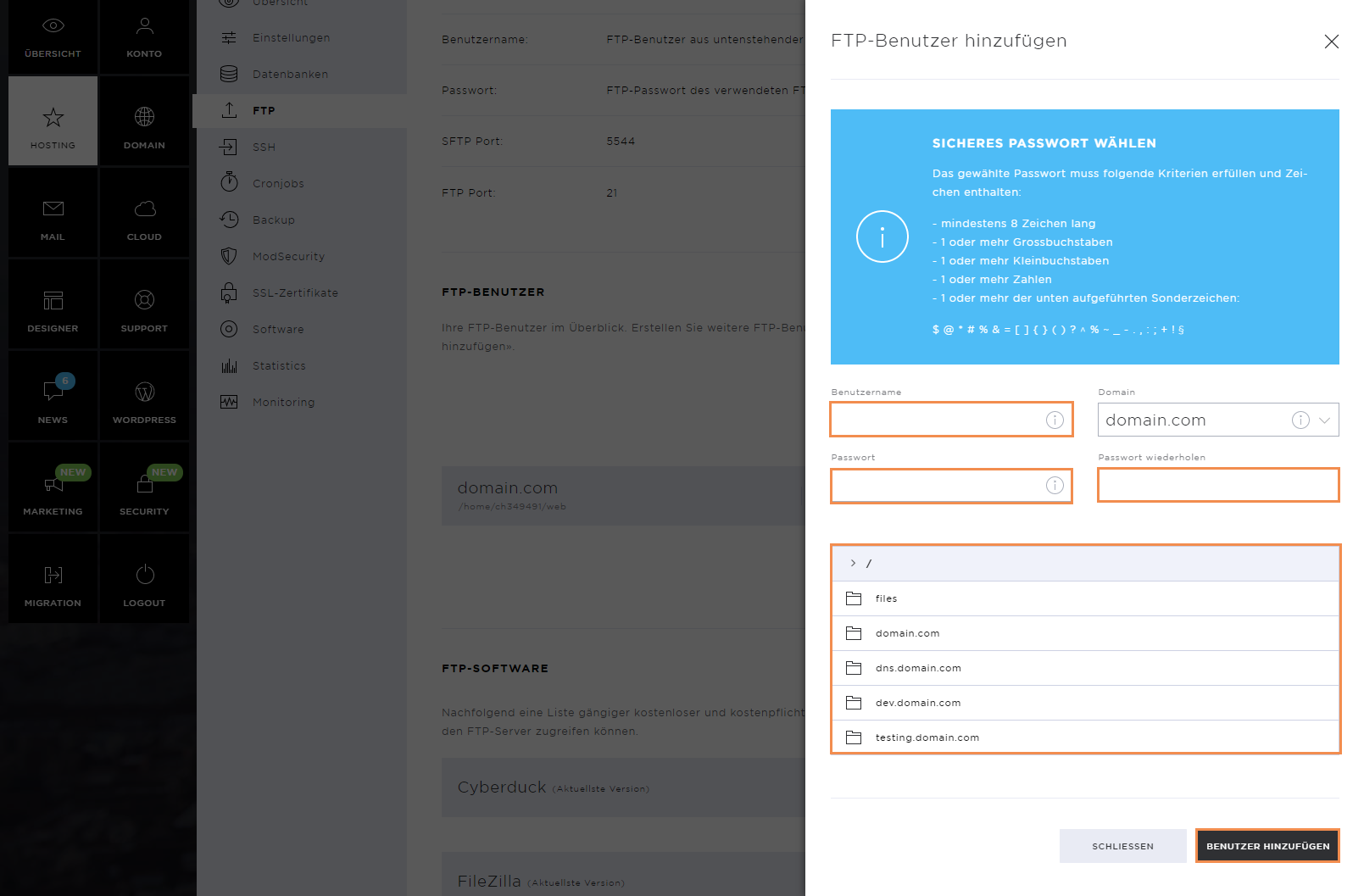
After the user has been created, a corresponding success message appears.

Change FTP password
If you need a new password for an FTP user, click on the pencil icon.
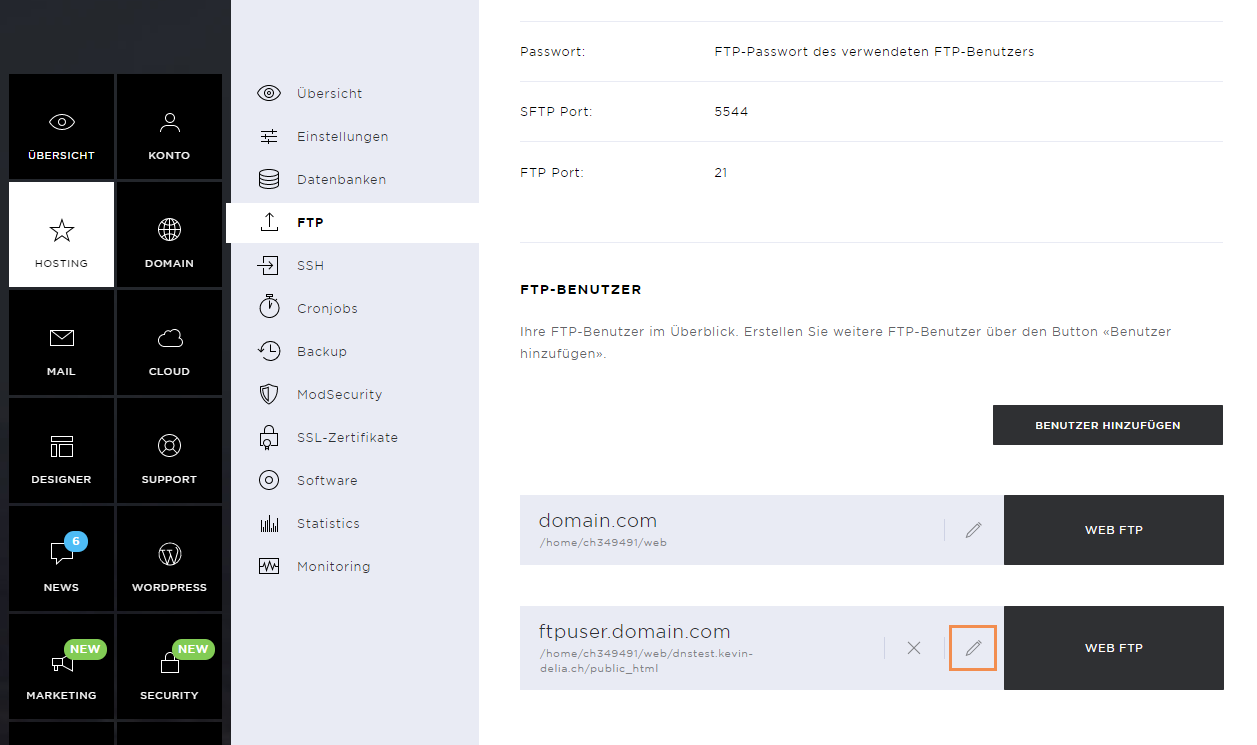
Now enter the new password in the pop-up window and confirm it. The password is set by clicking on Save.
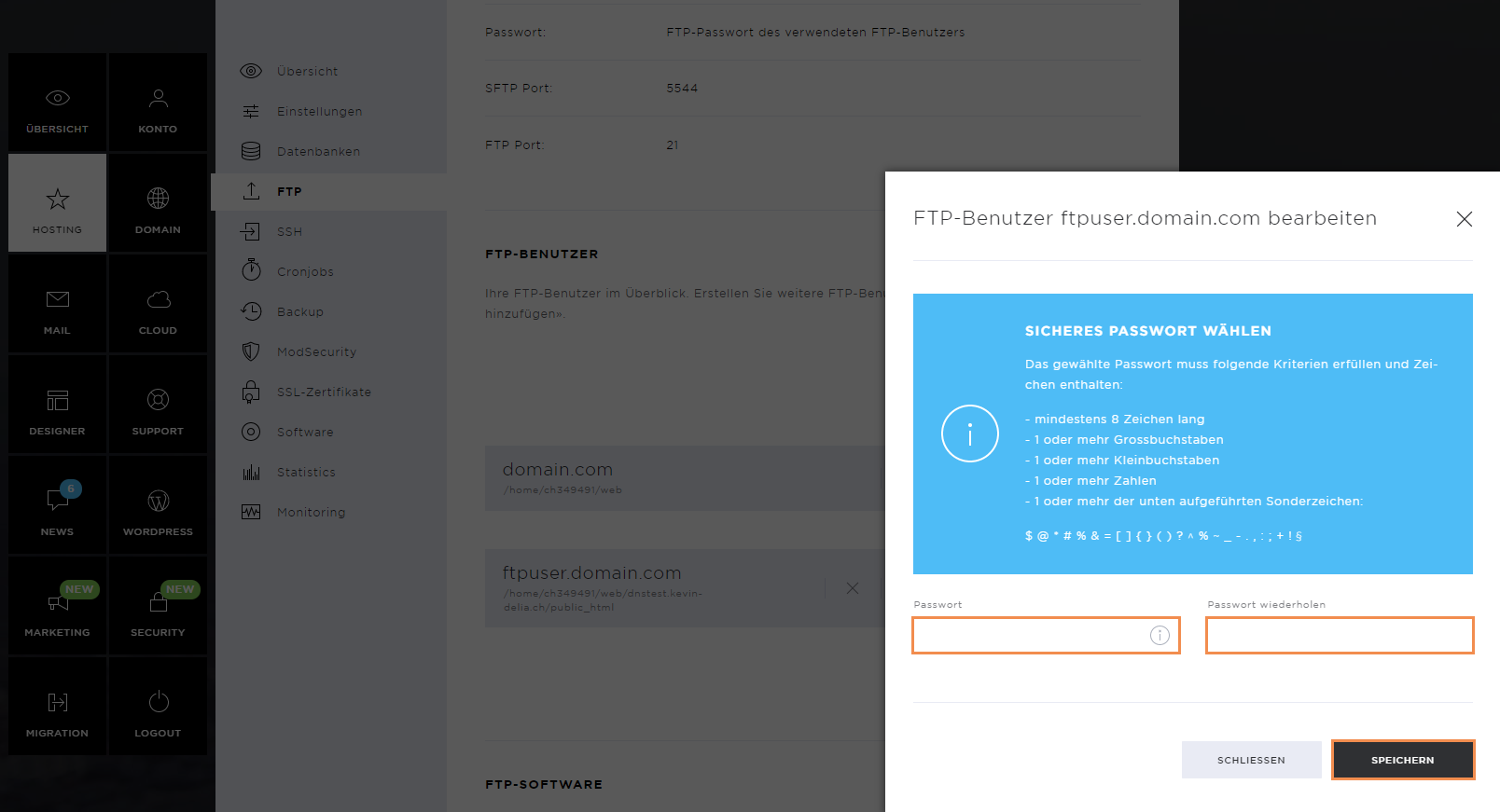
Remove FTP user
If you no longer need an FTP user, you can delete it. To do this, click on the X icon to the right of the user name.
Note that the main user cannot be removed.
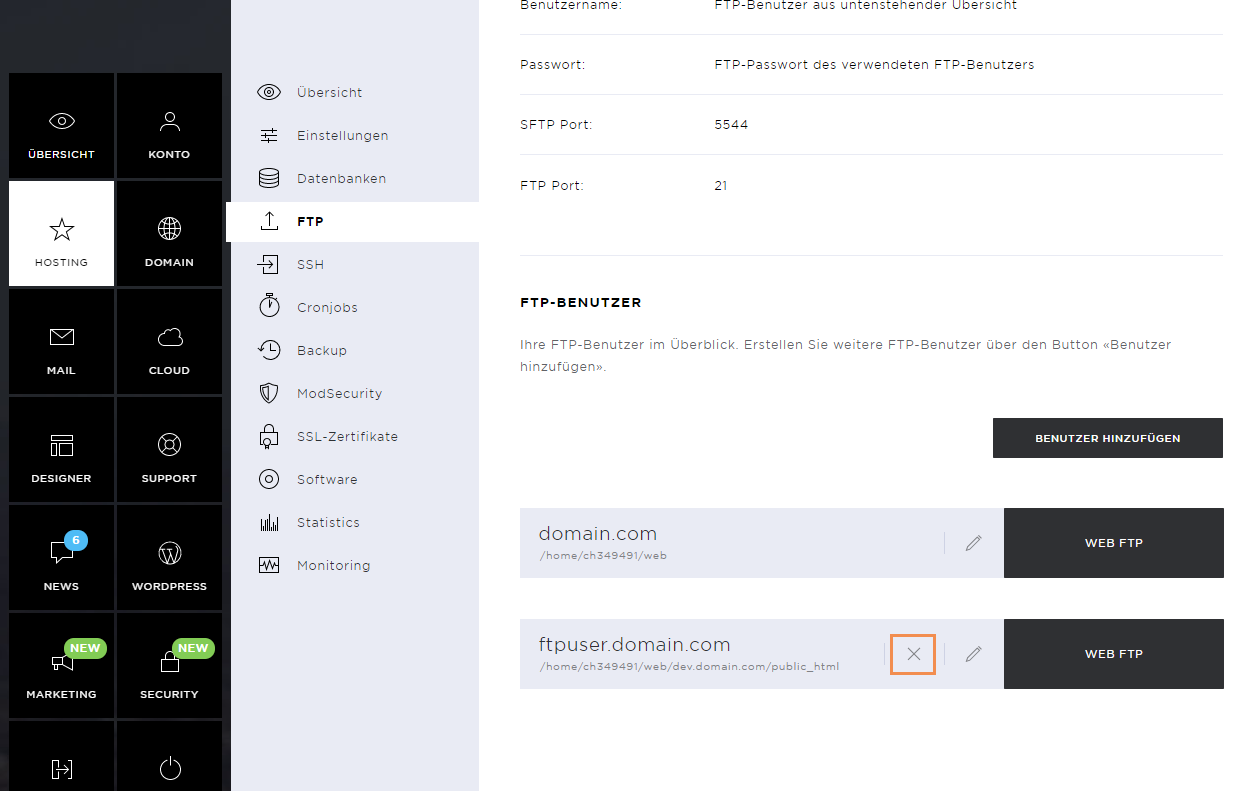
Confirm the deletion of the user by clicking on Delete FTP User.
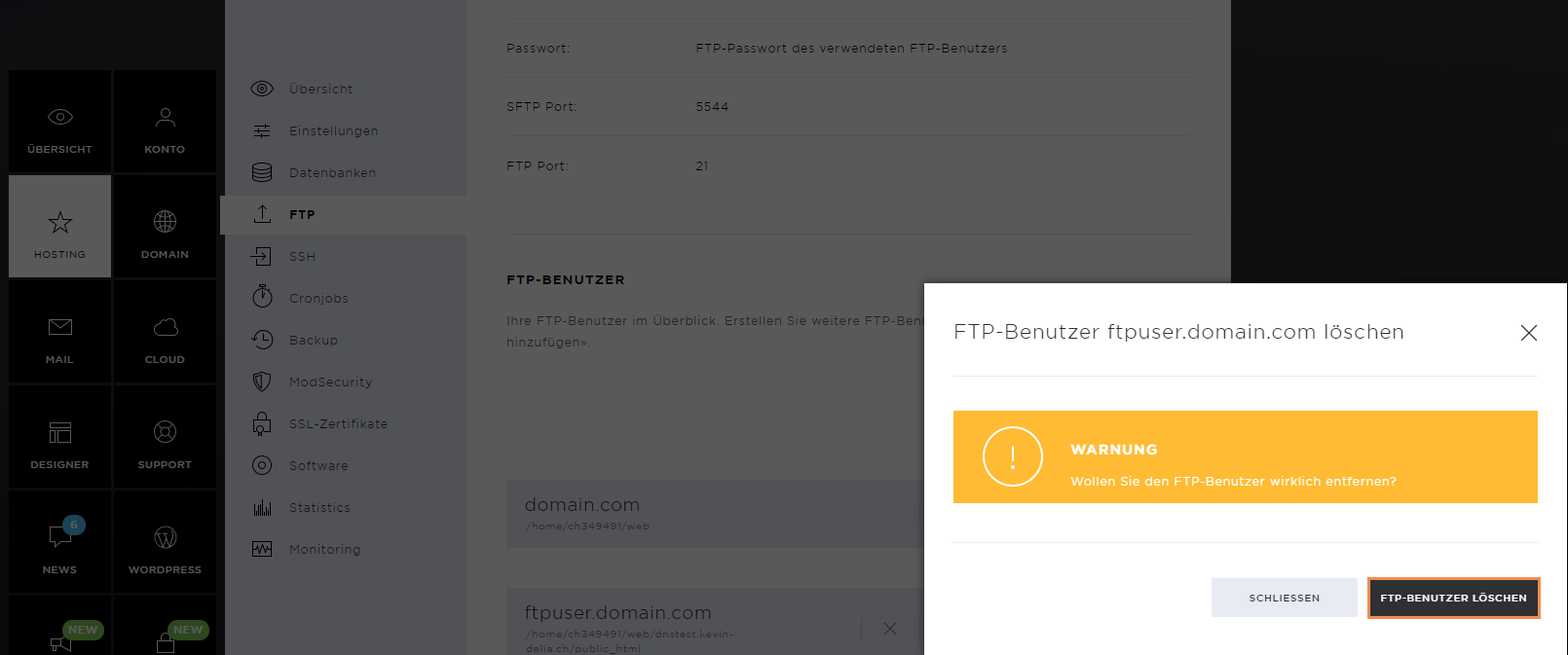
Web FTP
You also have the option of managing your web data using Web FTP. To access the Web FTP, click on the Web FTP button.
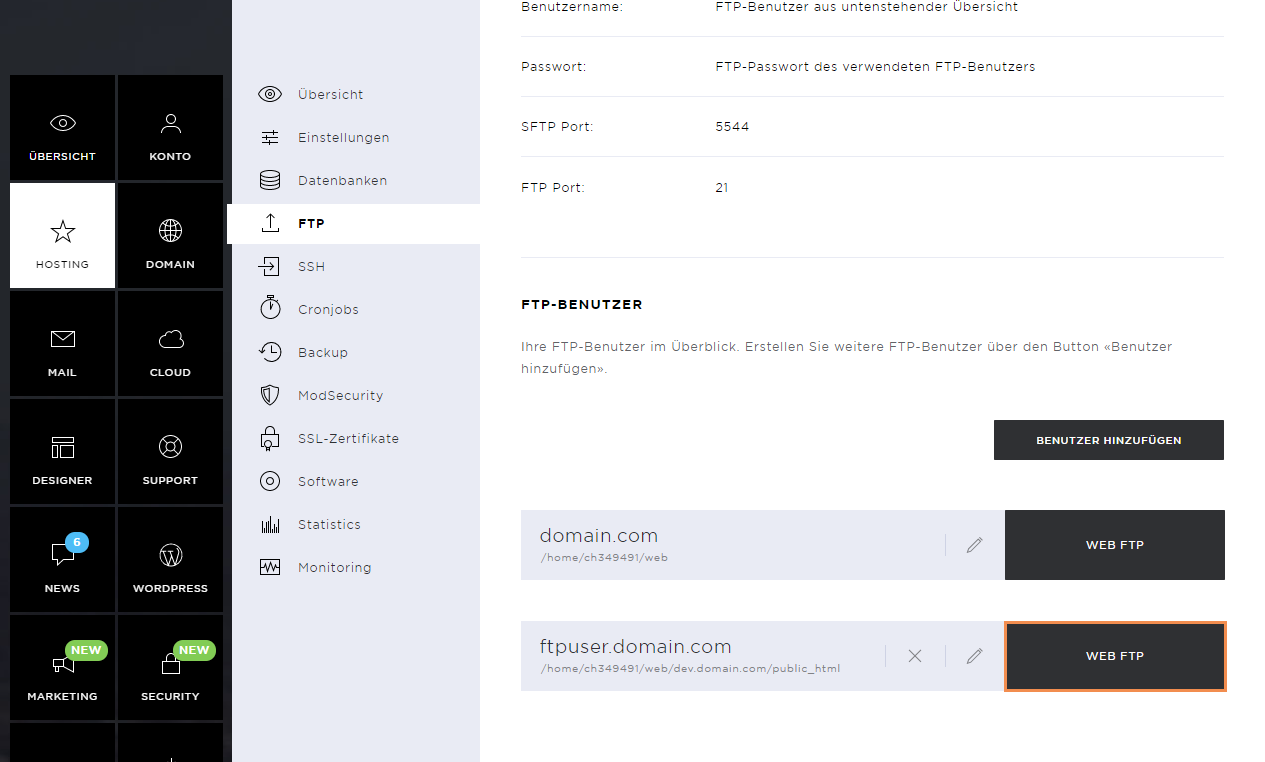
In the new window, enter the password of the FTP user and then click on Login.
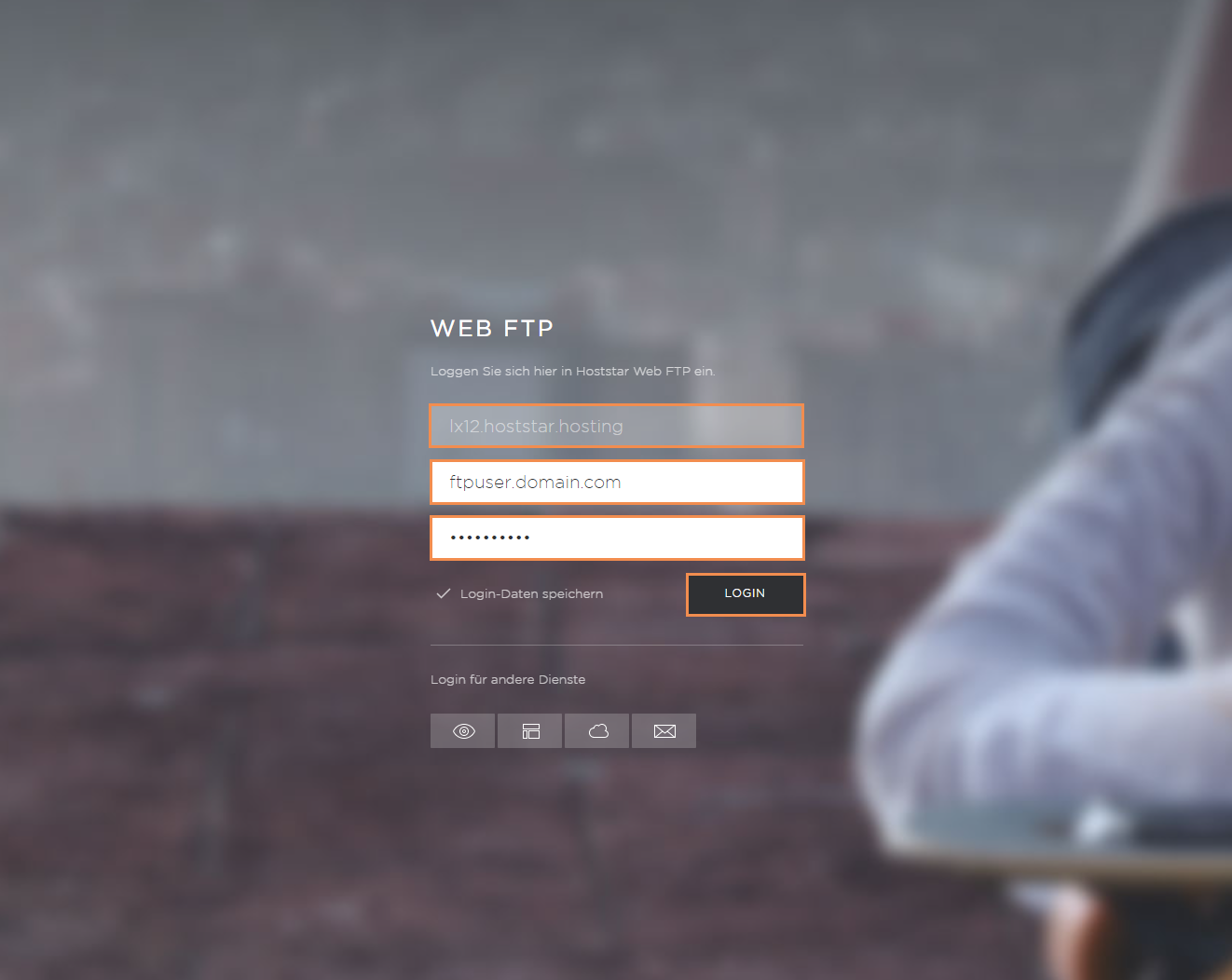
FTP Software
In the FTP software section, you will find three of the most popular FTP clients which you can download to access your data via FTP.