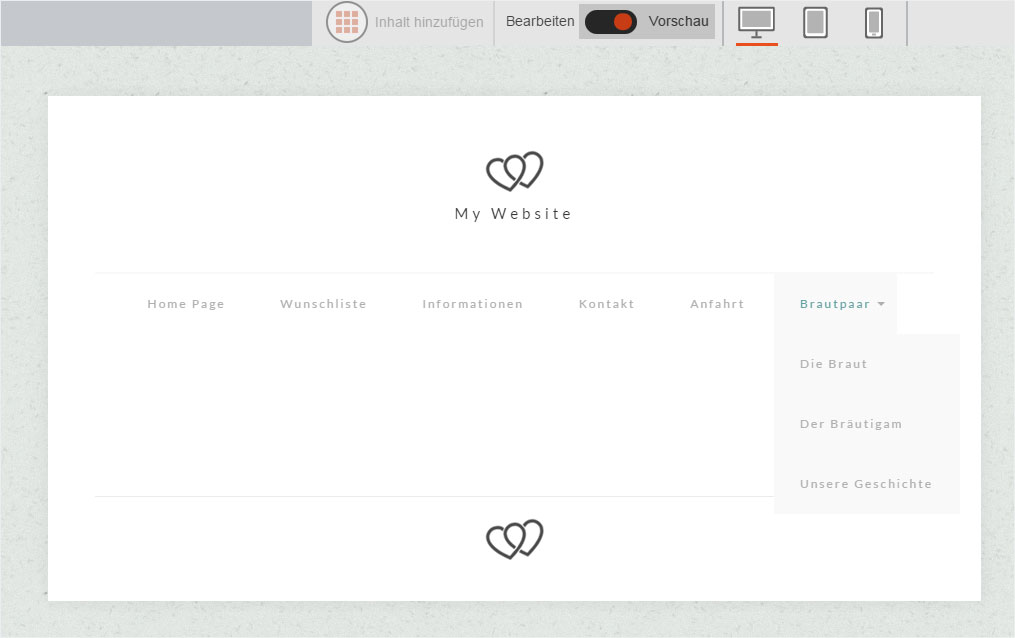Hide folder-index page
An «index page» is automatically generated every time a folder is created. You can and should hide it.
After «logging into Designer», follow these steps:
1. Open settings
You begin on the «Site» page of Designer's editor. Click the «arrow» icon next to the relevant folder.
Next, click «index page». Click the «cog» icon that appears.
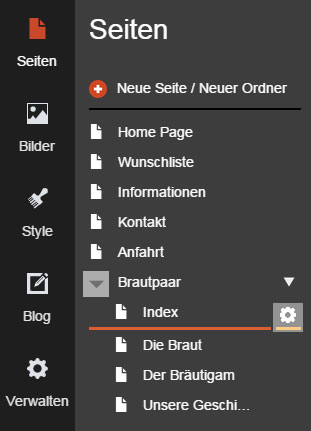
2. Activate hide option
Activate the checkbox «Hidden from navigation» and then click «Save» to apply the change.
This step is required because the folder index page cannot be deleted or edited for a useful purpose.
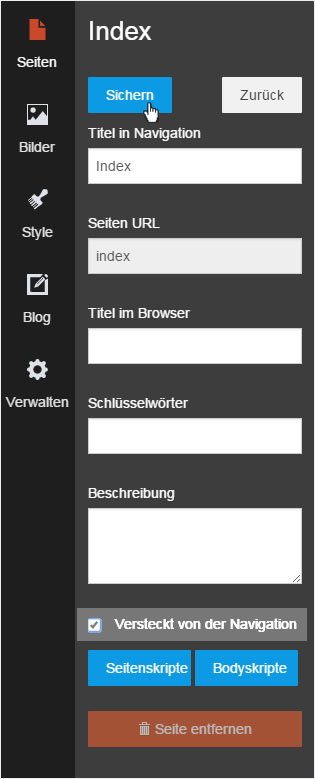
3. File hidden successfully
The folder index file is immediately hidden in the page structure of the corresponding «folder».
Because the index page stays visible in editing mode, you can only check this setting in preview mode. To change this setting, click «Preview». The view changes, and you can then check the drop-down menu for the corresponding menu item.
Clicking «Edit» returns you to editing mode.