Designer login/logout
Would you like to create a new website using Designer? It’s really this easy! There are two ways to log into Designer. Please note the browser recommendation for editing your website with Designer.
To close Designer’s editor correctly, you have to log out.
Browser recommendation
We recommend/support the following browsers for editing your website with Designer:
- Google Chrome (Mac or Windows)
- Internet Explorer 10 & 11 (Windows only)
- Firefox (Mac or Windows)
- Safari (Mac only)
We do not support the following systems:
- smartphones or tablets
- Linux systems
- any version of Opera
Log in to Designer using My Panel
If you want to log in to Designer using My Panel, follow these steps:
Log into My Panel (my.hoststar.ch).
(Log into My Panel)

Click the menu item «Designer». The «overview» is displayed.
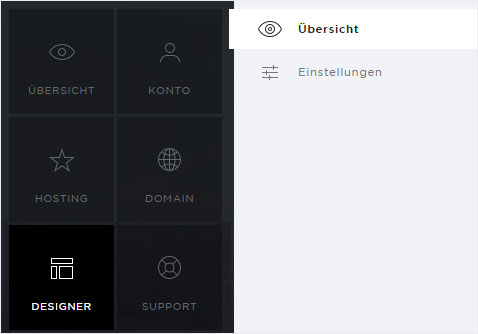
You can now see all of your Designer installations. Click «Login» next to the desired Designer instance.
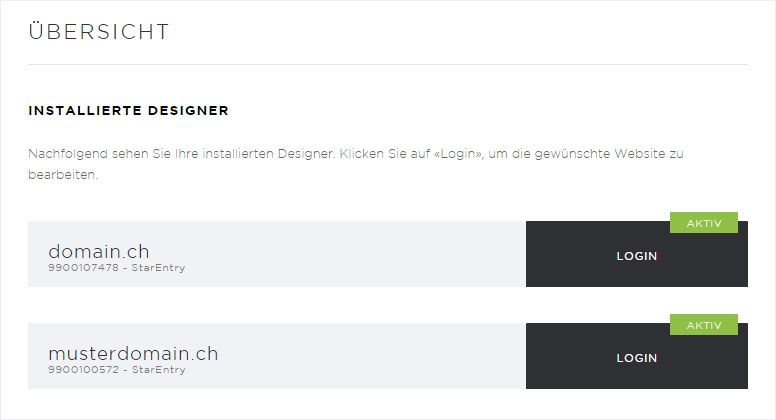
You are then automatically logged in to Designer and land on the start page of Designer’s Editor.
You can now design your website.
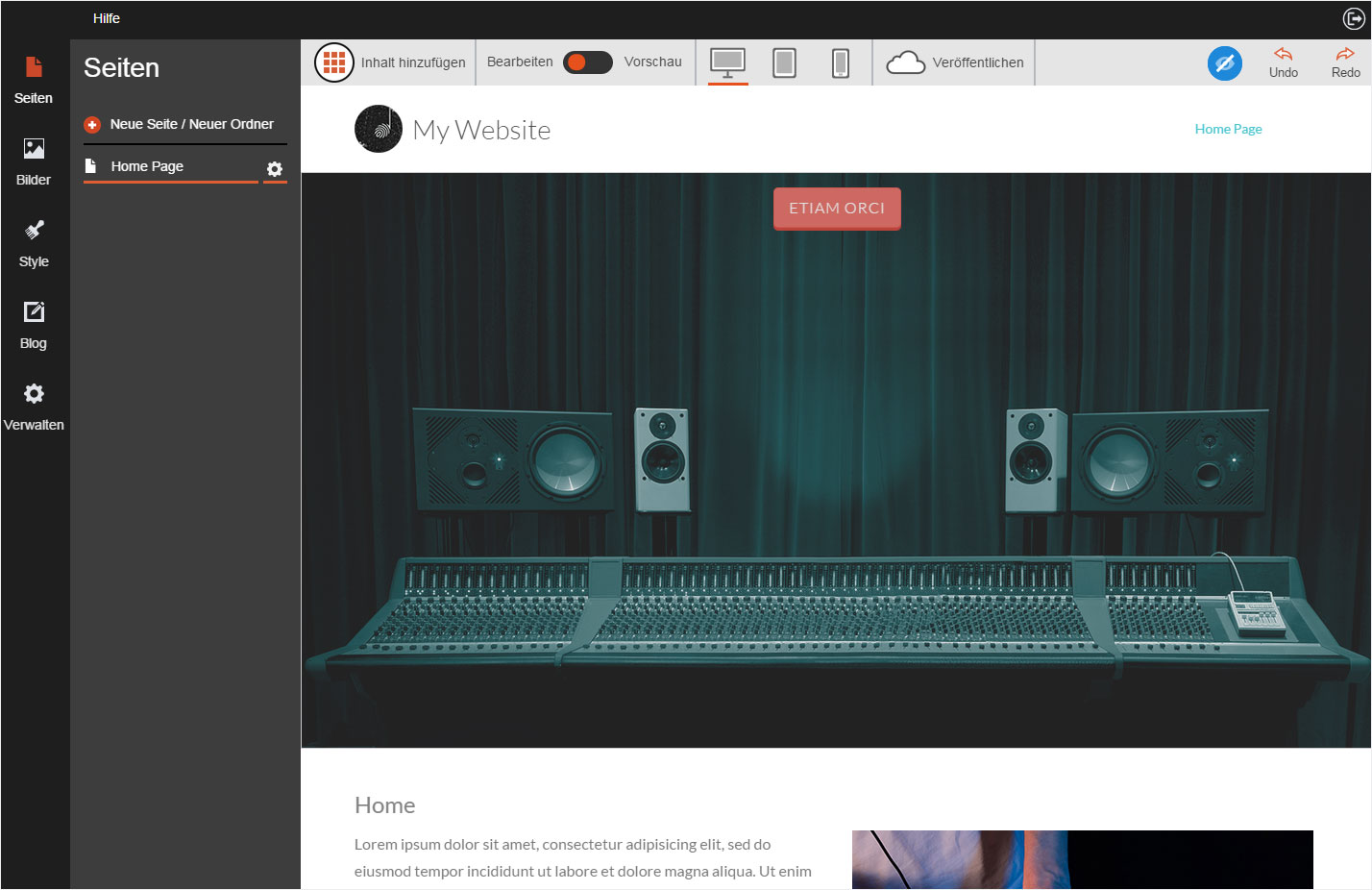
Login to Designer using a browser
If you want to log in to Designer using a browser, follow these steps:
Enter this address in your browser: designer.hoststar.ch.
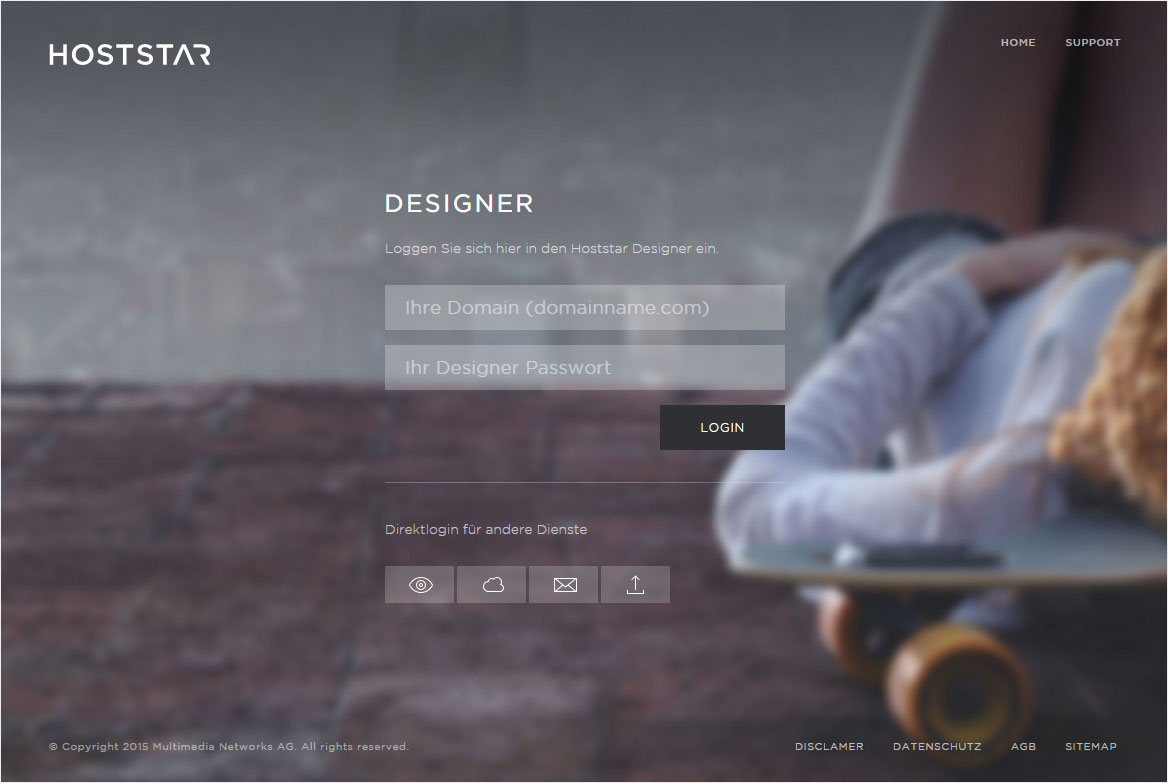
Enter the domain for your Designer installation and its password.
You receive a temporary password by email when Designer is installed.
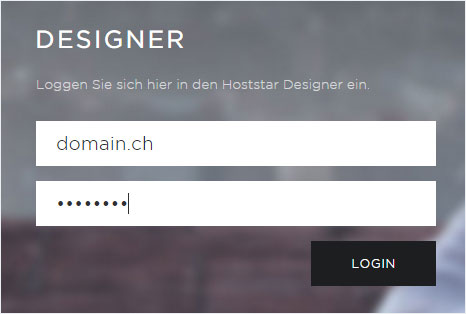
You are then automatically logged in to Designer and land on the start page of Designer’s Editor.
You can now design your website.
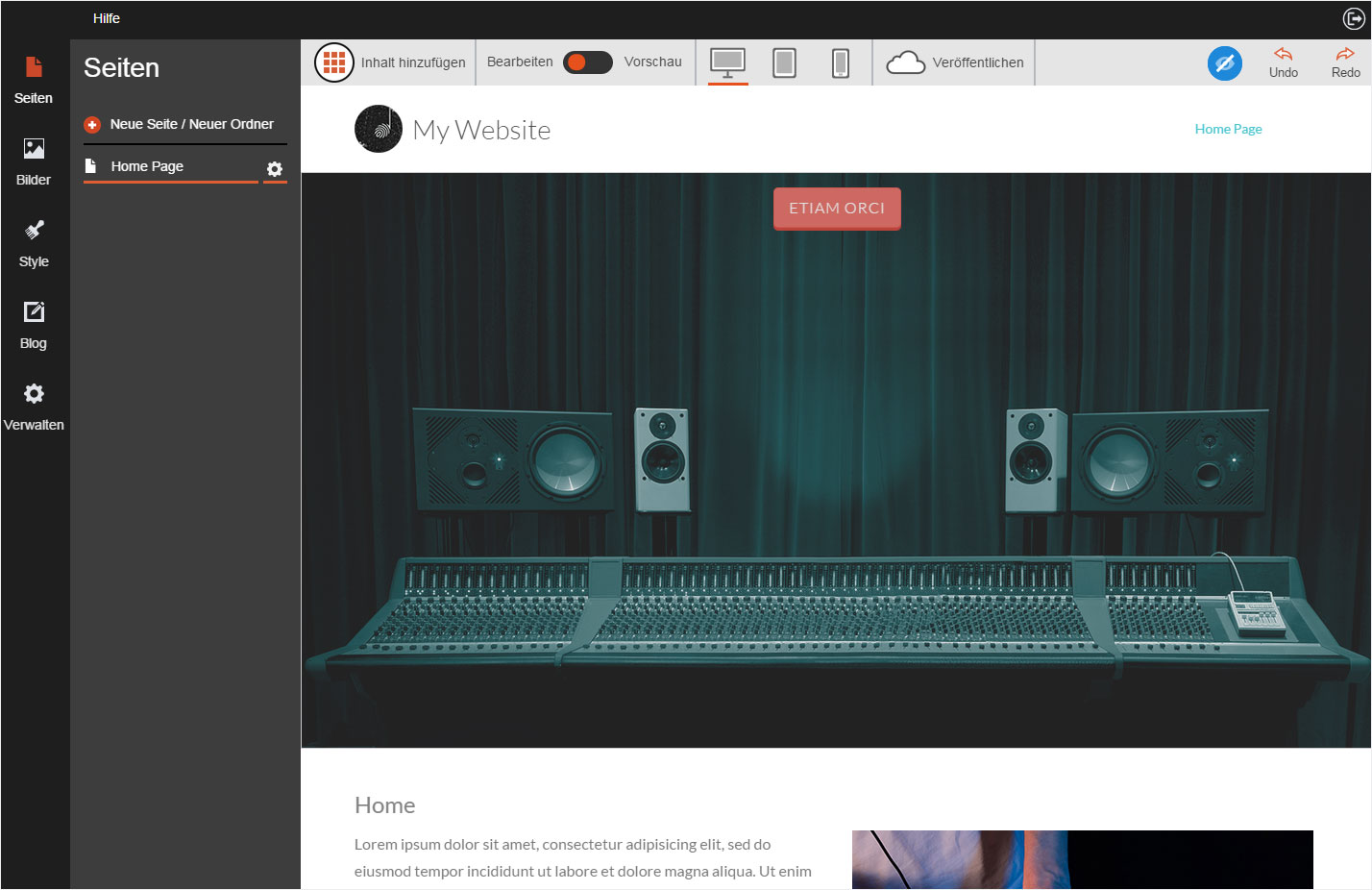
Designer logout
To close Designer’s editor correctly, you have to log out. Follow these steps:
Click the «Logout» icon at the top right.
You are automatically directed to your website.
