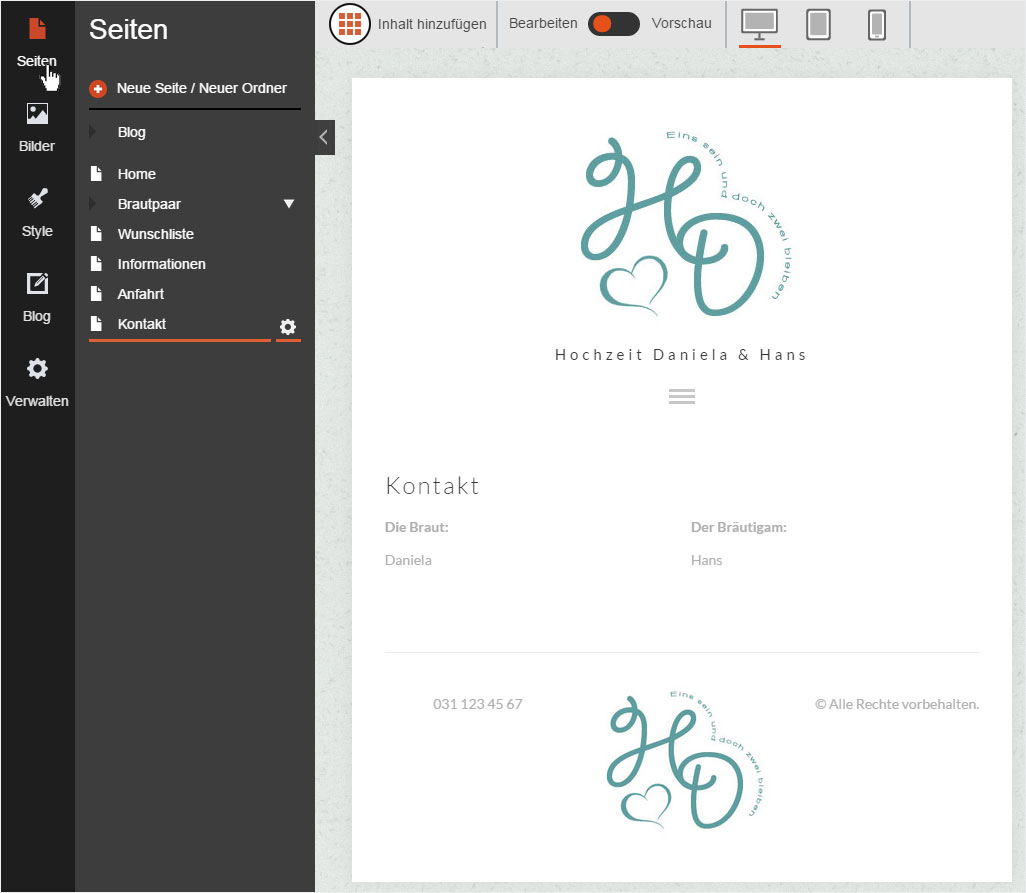Profile
In the «Profile» area, you can enter various details such as company name, description, copyright information, PayPal account, contact details or upload a logo. Certain details are also used directly by your website.
After «logging into Designer», follow these steps:
1. Navigate
Click the «Manage» menu item and then click «Profile».
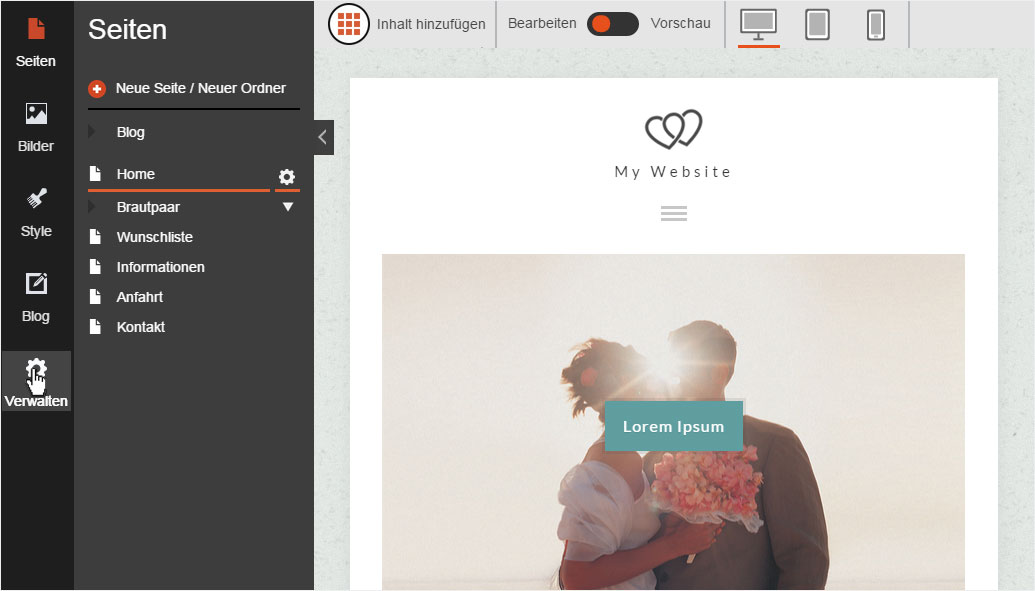
2. Edit profile data
You can now see all relevant data fields. Enter your details under «Profile». You can also upload your logo here.
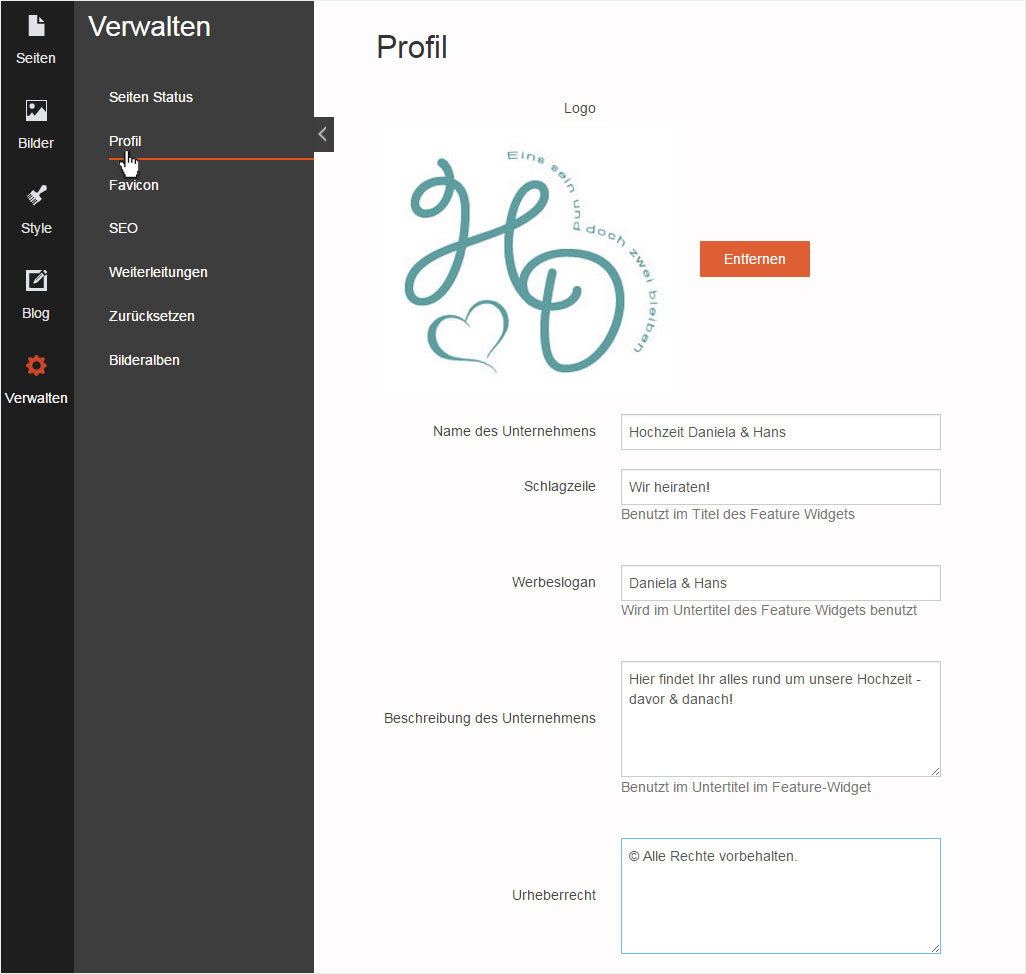
3. Save profile data
To save your data, scroll to the bottom of the profile page and click «Save».
A success message informing you that your data has been saved appears at the top left.
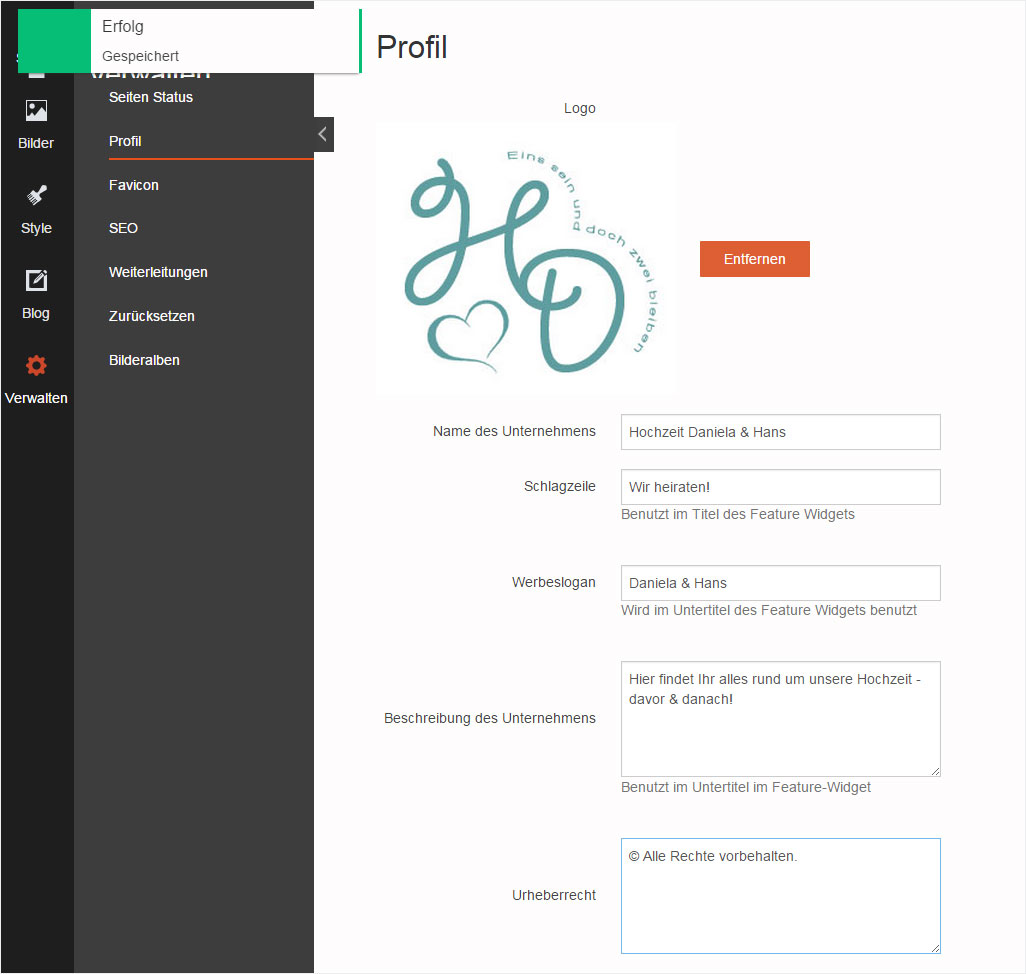
4. Page view
To check the display of your data, click the «Site» menu item. Your profile data is displayed in the page view (in this case, Home) based on the design template you are using.
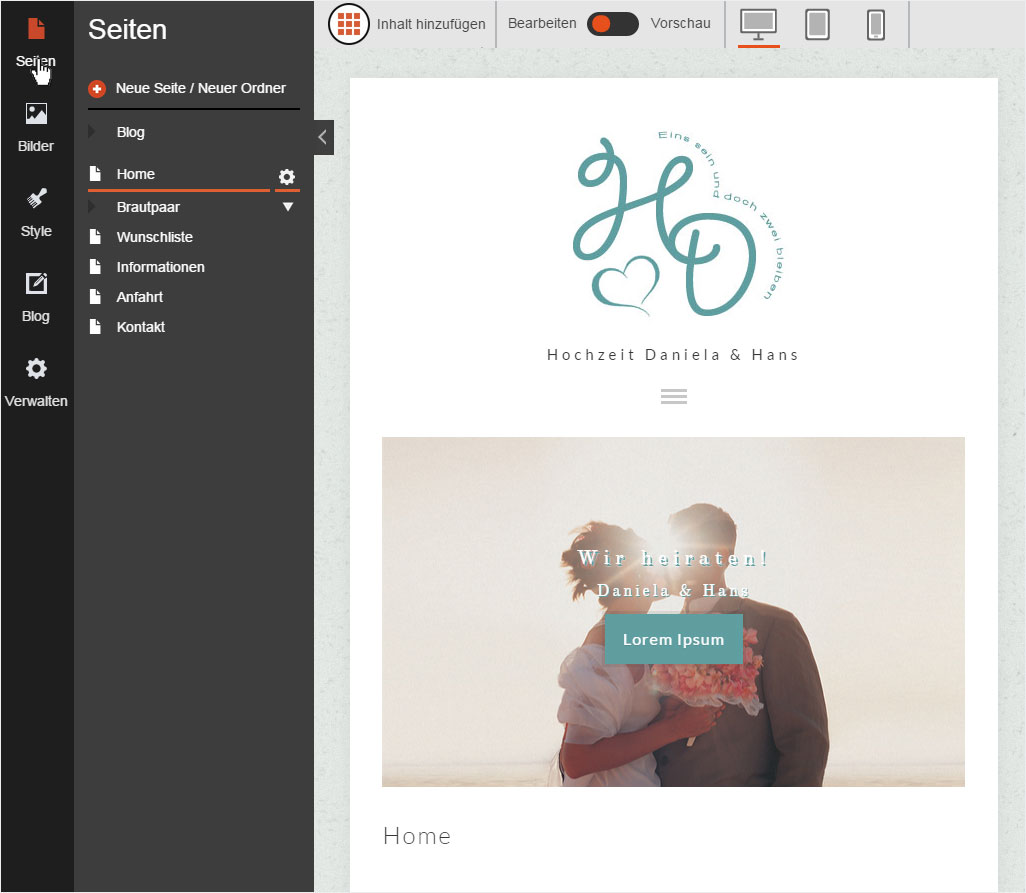
5. Contact details
If you created a «Contact» page and would like your contact details to be displayed there, you can also set this up by going to «Manage» → «Profile» and then «Contact Details».
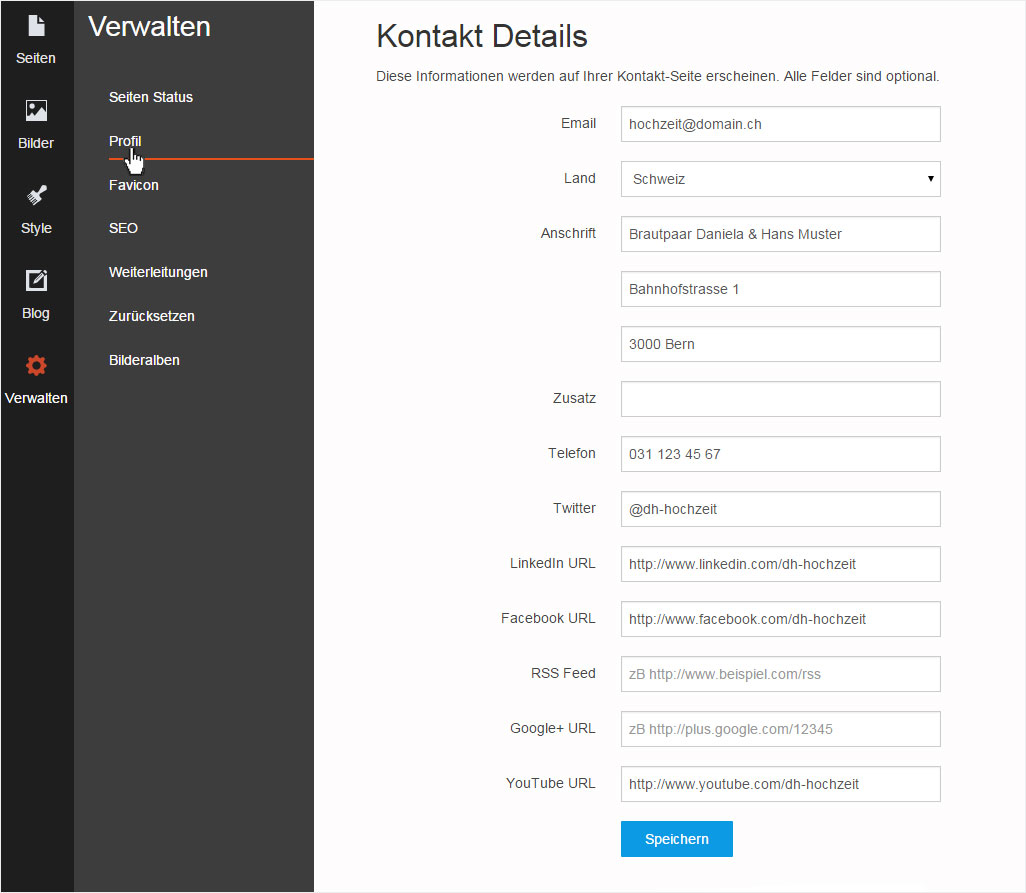
6. Save contact details
To save your data, click «Save».
A success message informing you that your data has been saved appears at the top left.
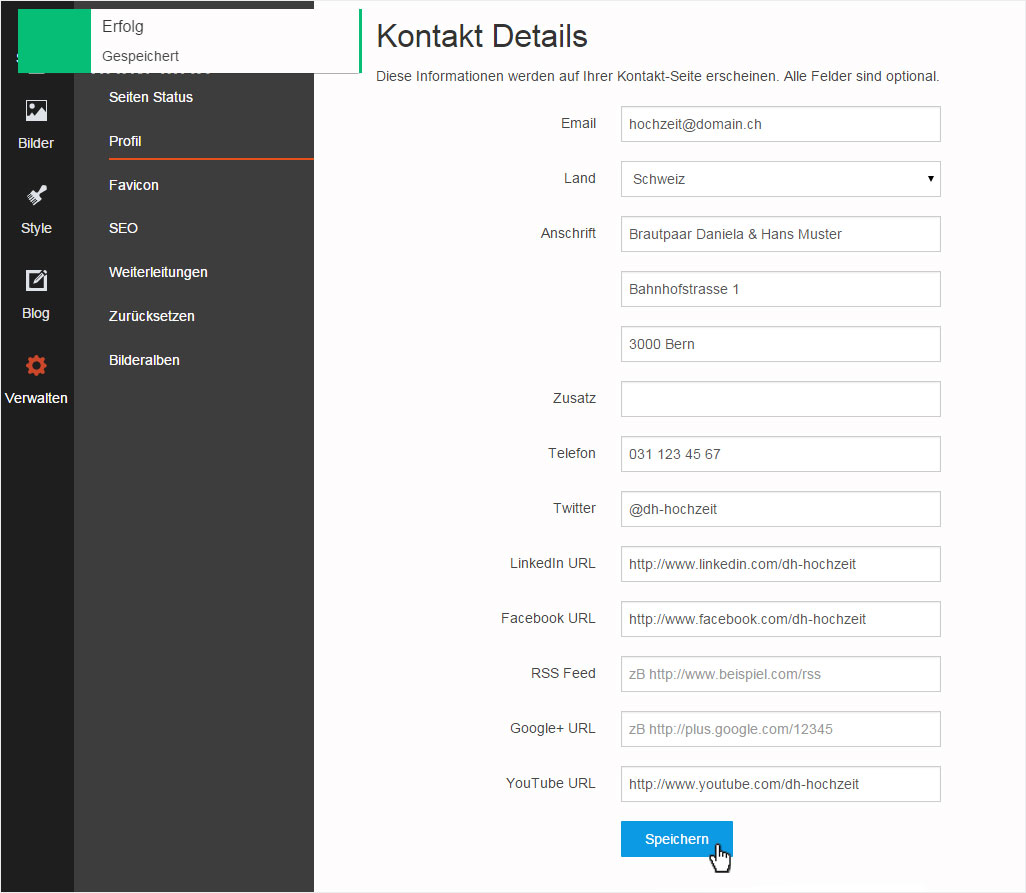
7. Contact view
To check the data, click the «Site» menu item and then the «Contact» page. The «contact details» are then displayed based on the design template.