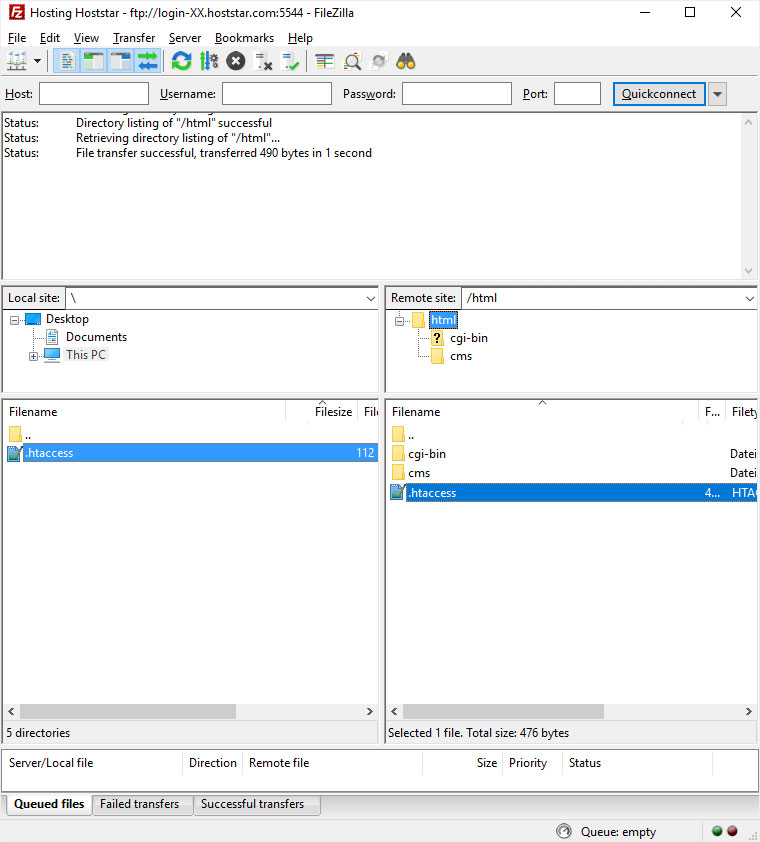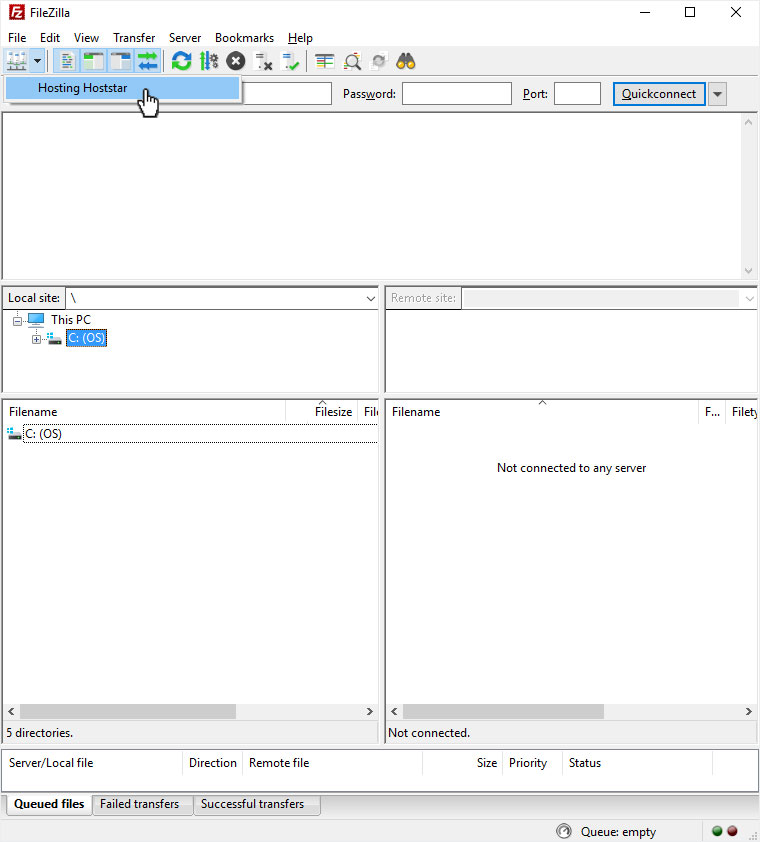Automatic redirection to https
For some time now, Hoststar has been offering the free, domain-validated SSL certificates from Let's Encrypt. Since the automatic redirection from http to https is not desired by all customers and certain websites could no longer function correctly due to the automatic redirection to https, Hoststar has decided against a general redirection.
If you want to automatically redirect from http to https for your website(s), you can follow the instructions below. NOTE that an incorrect configuration can lead to incorrect displays or even to an «Error 500» (website not reachable). Therefore it is recommended to have these settings made by a webmaster in case of uncertainty.
2. Navigate
Navigate to the folder where the data of your website is stored.
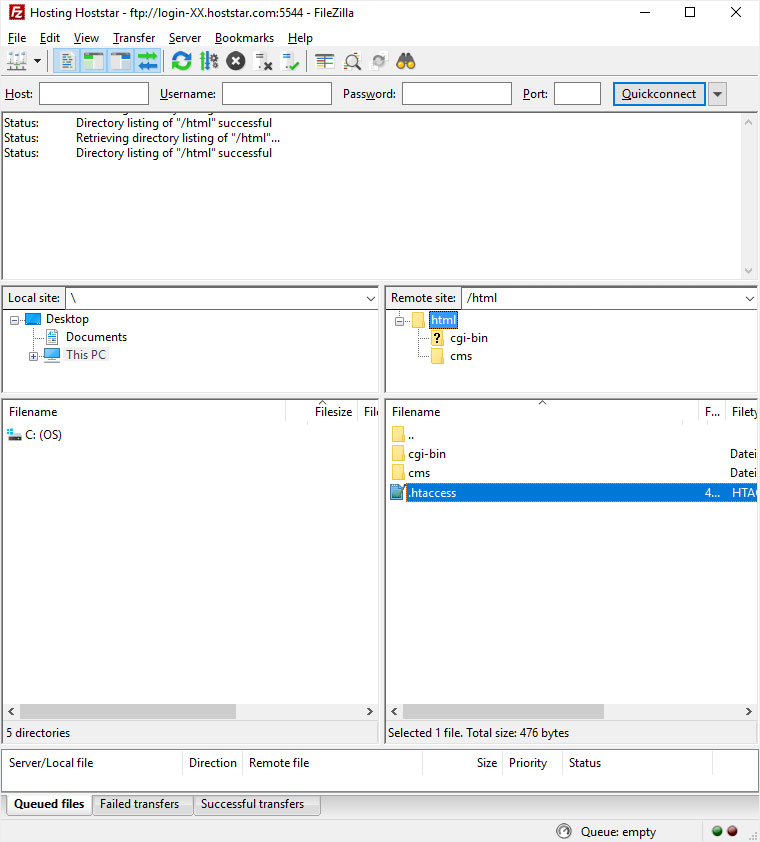
If you do not know which folder is used for which data, you can find out in the My Panel in the «Domain» directory, under the corresponding domain (here e.g. «hoststar.com») and then in the «Subdomains» area. If only a slash («/») is displayed here, this means that the corresponding domain points directly to the html directory.
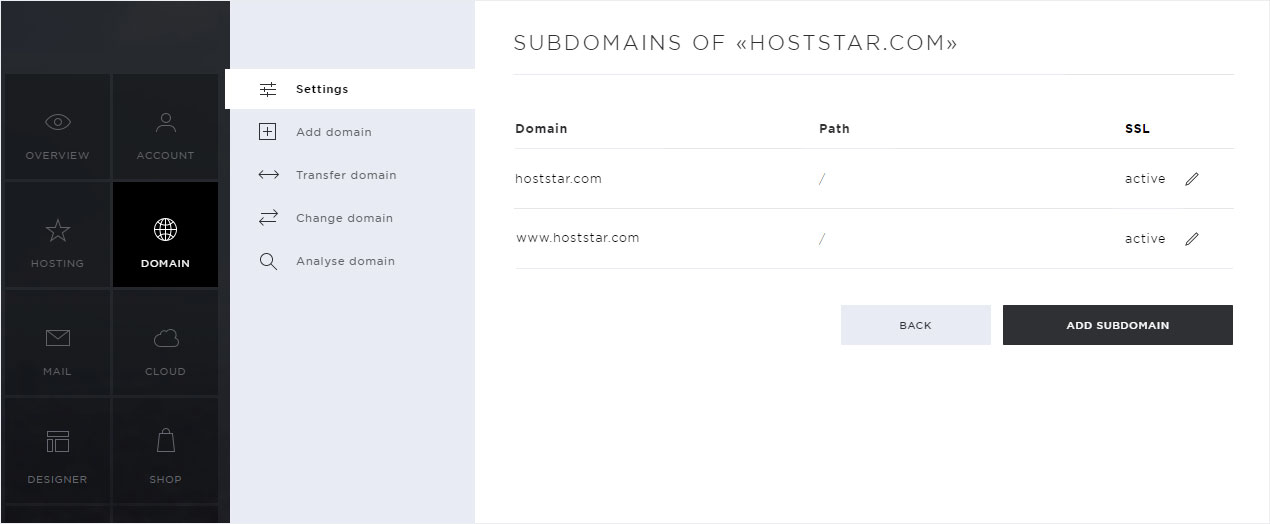
3. File transfer
If you are in the correct directory, please check if there is a file named .htaccess in that directory.
- If YES - download this file and open it in a text editor.
- If NO - you can directly create a new file with this name on your computer and open it in a text editor.
As editor we recommend the program «Notepad++», which you can download for free under the following link: https://notepad-plus-plus.org/.
With the standard editor of Windows or Mac formatting problems could occur!
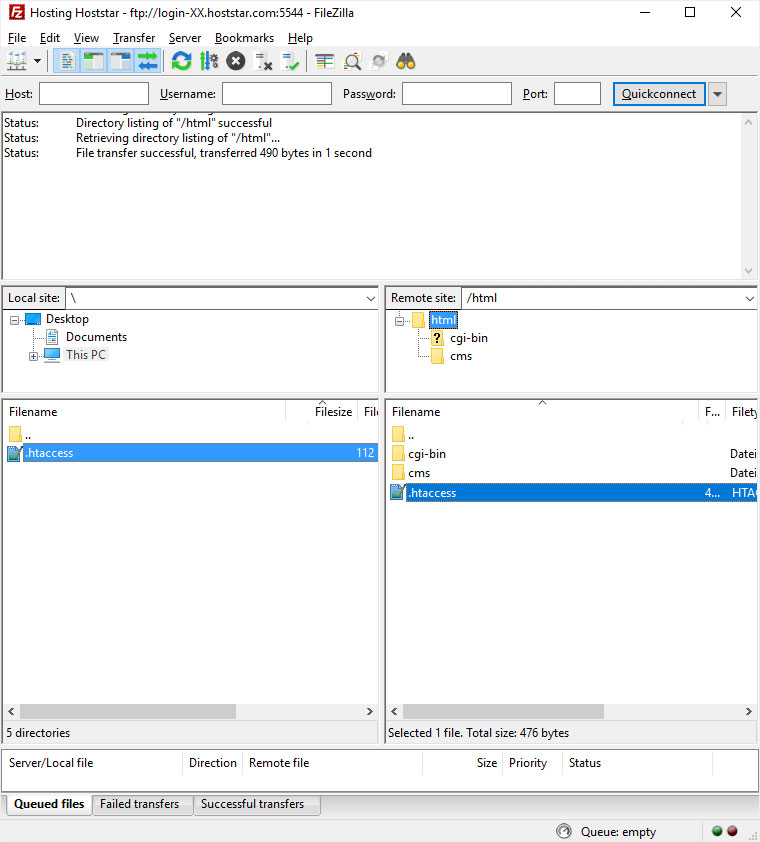
4. Edit
If you have opened the file in the editor, please enter the following lines unchanged at the beginning of the file:
RewriteEngine On
RewriteCond %{HTTPS} off
RewriteRule (.*) https://%{HTTP_HOST}%{REQUEST_URI} [R=301,L]
If there are any other Rewrite rules in the file, please check with your webmaster to see if they might interfere with SSL activation.
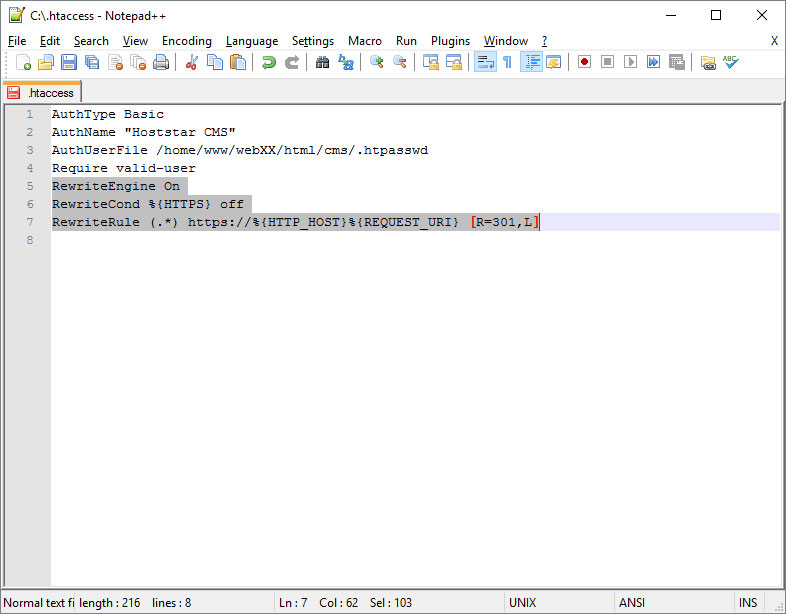
5. Upload
If this is OK from your webmaster, you can upload the .htaccess file again via FTP to the folder corresponding to the domain.
As soon as the upload process is finished, the website should be automatically forwarded from http to https .