Enable third party cookies
Sometimes you need to enable third-party cookies in your Explorer so that addons work properly or pages are displayed correctly. We explain how to do this here for the following browsers:
Mozilla FireFox
- Open the Settings window (Tools - Settings).
- Select the Privacy tab
- If Create history according to custom settings was selected, check the following settings:
- Set Keep until tp No longer valid.
- Variant 1 - enable all third party cookies: Set Accept third-party cookies to Always
- Variant 2 - enable third-party cookies for my.hoststar.ch only: Exceptions... and enter my.hoststar.ch/external and press Allow.

Google Chrome
- Click on the Chrome menu in the browser toolbar.
- Select Settings
- Click Show advanced settings
- In the Privacy section, click Content Settings
- In the Cookies section, the following settings for cookies can be changed:
- Option 1 - enable all third-party cookies: Enable Allow storage of local data and disable the Block all third-party cookies without exception check box.
- Variant 2 - enable third-party cookies for my.hoststar.ch only: Click on Manage exceptions and allow cookies to be set for my.hoststar.ch/external via the Add new exception pattern field

Microsoft Edge
- Click on the 3-dot icon in the Edge browser toolbar.
- Select Settings
- Click Show advanced settings
- In the Privacy section, click Content Settings
- In the Cookies section, the following settings for cookies can be changed:
- Enable all third-party cookies: Enable Allow all cookies
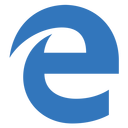
Apple Safari
- In the Safari toolbar, click on Safari in the top left corner.
- Select Preferences... from
- In the window that opens, click on the Privacy tab
- In the Cookies and Website Data section, the following settings for cookies can be changed:
- Enable all third-party cookies: Enable Always Allow
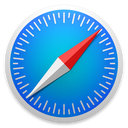
PHP – Hypertext preprocessor
Browser Cache leeren